Integrating your Dext Prepare and WorkFlowMax accounts will enable you to send your Dext Prepare items directly to your accounting software with all the relevant item details applied.
Important: To be able to integrate with an accounting software you must have Administrator level User Privilege access. If you cannot see the Connections section in the sidebar it means you don’t have this access. Reach out to your account administrator or accountant/bookkeeper to request access.
What does Integrating do?
Integrating the platforms will:
- Sync the Chart of Accounts, Suppliers, Customers, Classes, Locations, and Payment Methods across the two platforms.
- Activate the ‘Publish’ button, which sends your Dext Prepare items directly to WorkFlowMax.
Setting up the Connection
To connect your Dext account to your WorkFlowMax account:
1. Navigate to the Connections section of the sidebar, then Integrations.
2. Find WorkFlowMax in the list of Available softwares, then click the Connect button.
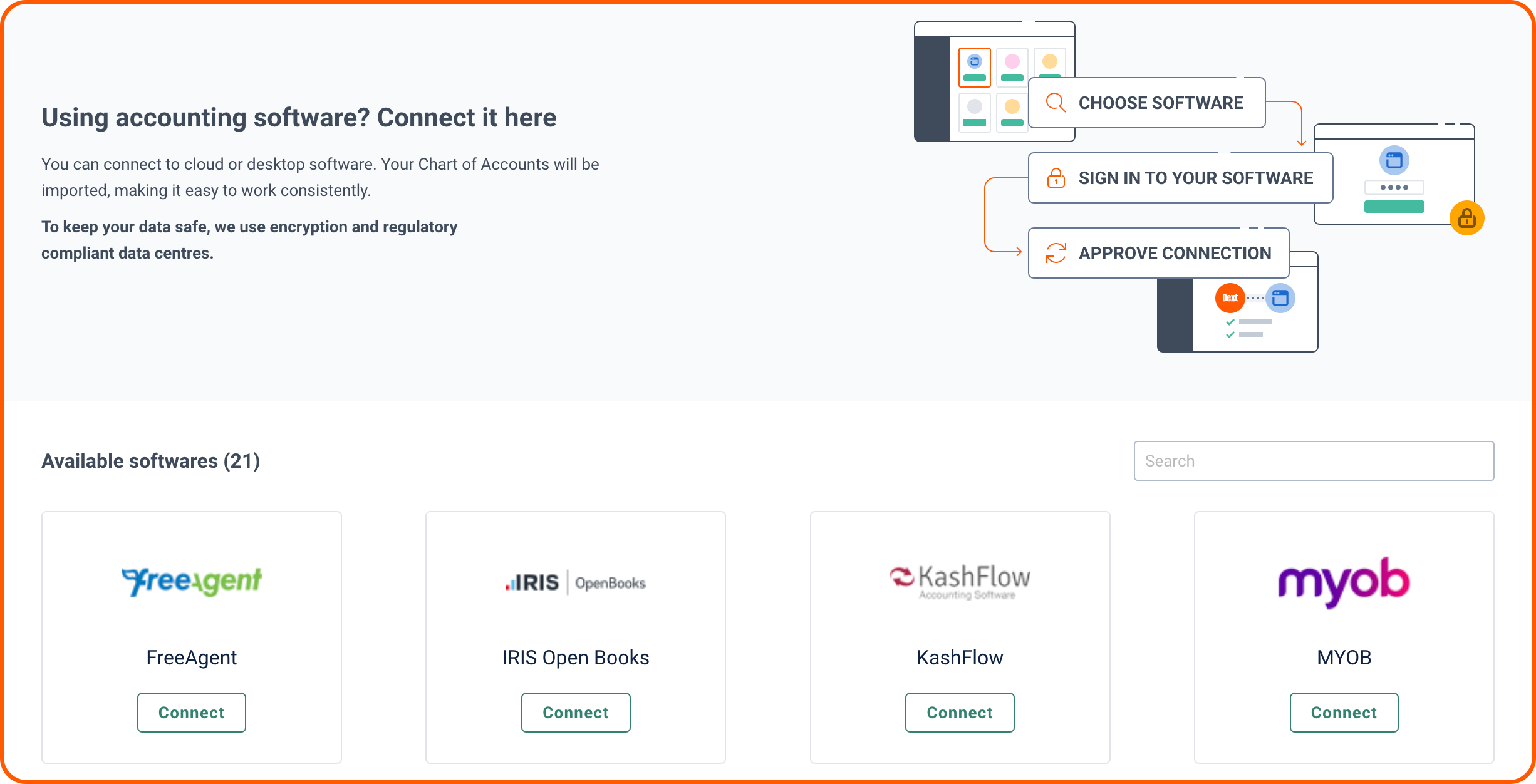
3. ClIck the Connect Software button – you’ll be redirected to WorkFlowMax and prompted to log in to your account.
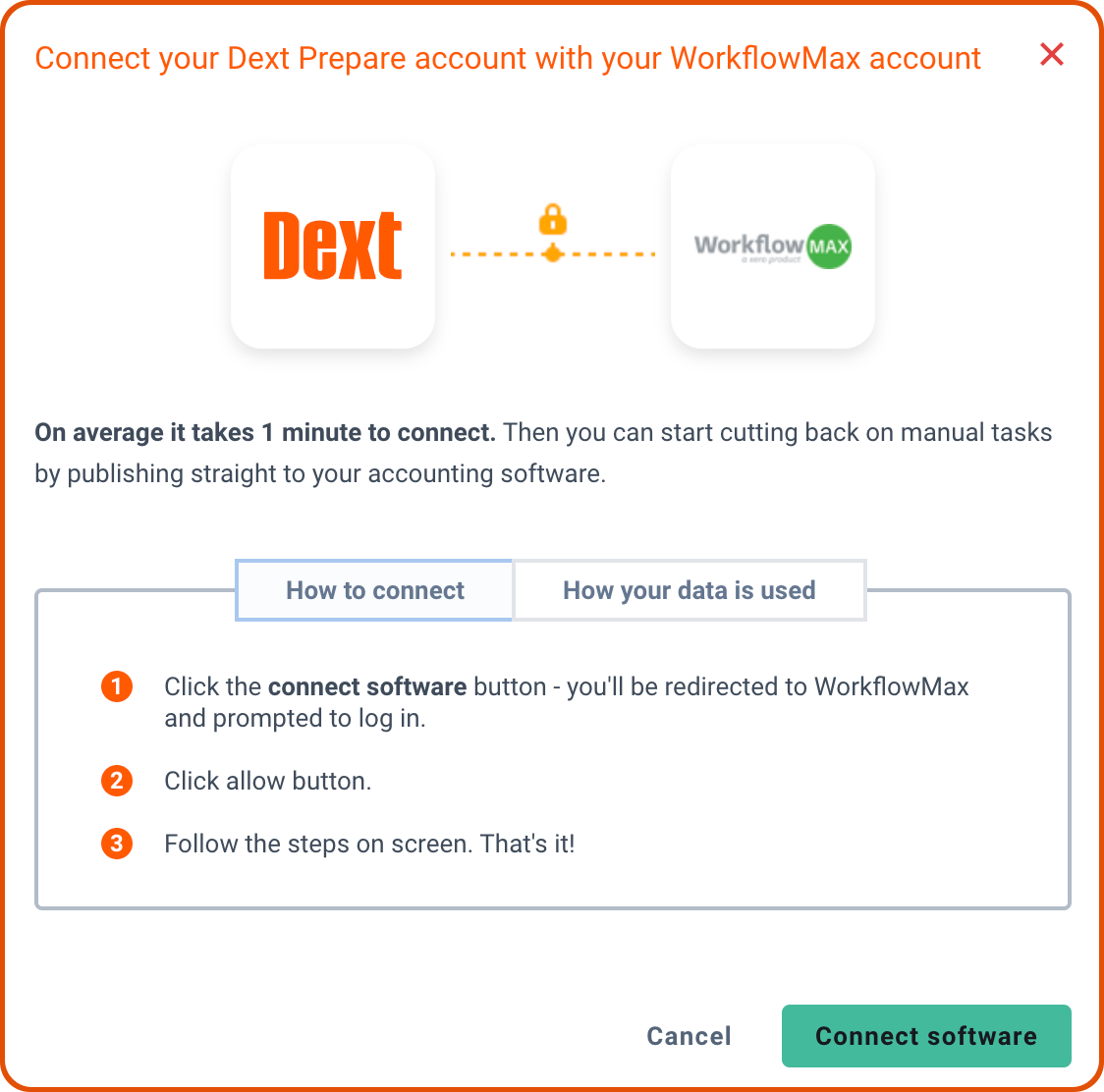
4. Follow the steps provided until you return to Dext Prepare.
5. Finally, you will see a confirmation that the connection has successfully been made. Click Finish.
After integrating, please allow a few minutes for all the category codes and lists to synchronise.
Publishing
Before publishing an item its essential to have the correct tax settings and categories selected for the item. This will ensure your items are published to the correct destination and with the correct details applied.
This can be done by editing the item on the Item details page, or you can also set rules that will be applied to specific suppliers or customers each time a document is received from them.
You can then publish your items to WorkFlowMax.
See here for best practice when publishing to WorkFlowMax.
How to Reconnect
Reconnecting will re-establish the connection with WorkFlowMax. You may need to reconnect because your login credentials have changed or your connection has expired.
If you would simply like to refresh your chart of accounts, see how to refresh the connection section below.
To re-connect:
1. Navigate to the Connections section of the sidebar, then Integrations.
2. Click the green Reconnect button.

3. Click the Connect software button – you’ll be redirected to WorkFlowMax and prompted to log in to your account.
4. Follow the steps provided until you return to Dext Prepare.
5. Finally, you will see a confirmation that your organisation is connected. Click Finish.
How to Refresh Lists
Refreshing your connection will only refresh the charts of accounts (all the lists pulled from the integration).
Please note: No data will be lost when the connection is refreshed.
To refresh lists:
1. Go to Connections in the sidebar, then Integrations.
2. Click the Manage Connection dropdown, then Refresh integration data.
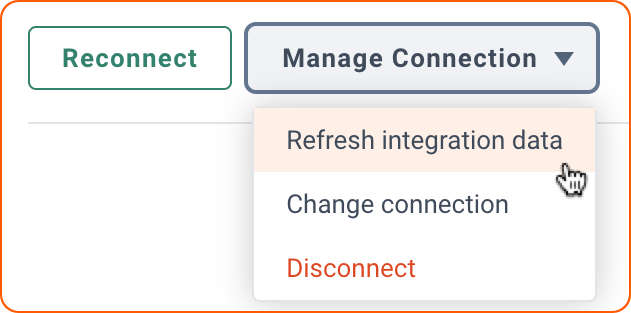
3. Finally, you will see a green banner confirming the refresh is in progress. The process should only take a couple minutes.
