Dext Custom, Streamline, and Optimize integrate with WorkflowMax to make the process of recording job costs more efficient, especially when used together with Xero.
The integration works slightly differently to others as there is no General Ledger to publish data to – this document will show you how the data is transferred between Dext and WorkflowMax, and how this fits into a workflow with Xero.
Dext pulls across your list of clients and jobs from WorkflowMax. These are listed under the ‘Client’ and ‘Project’ fields respectively on the item detail page.
Note: Dext does not populate the ‘Category’ list when integrated with WorkflowMax as it is not available.
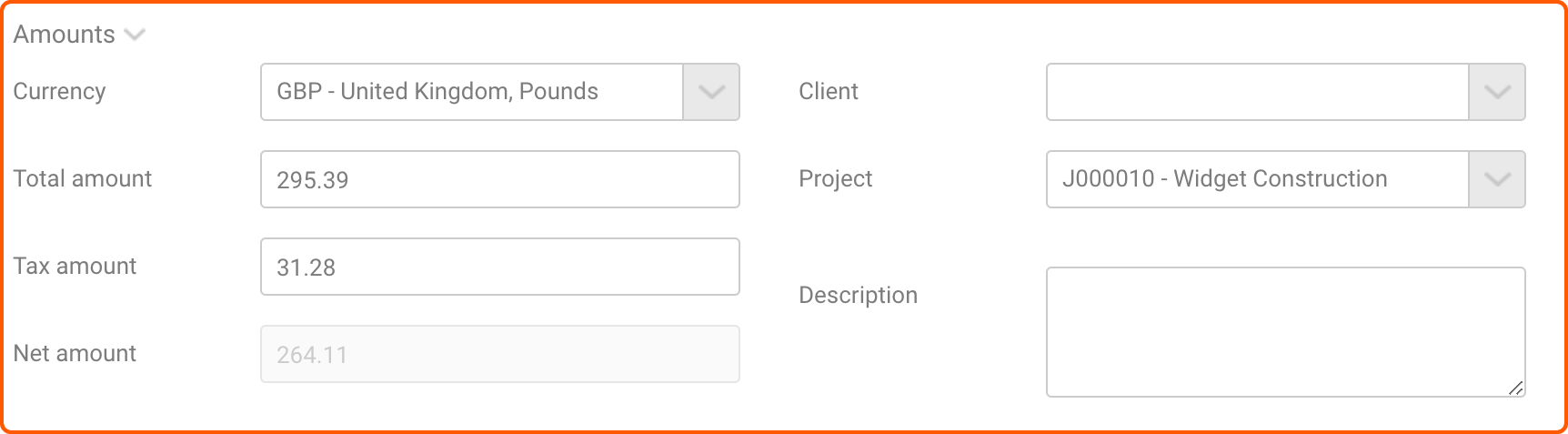
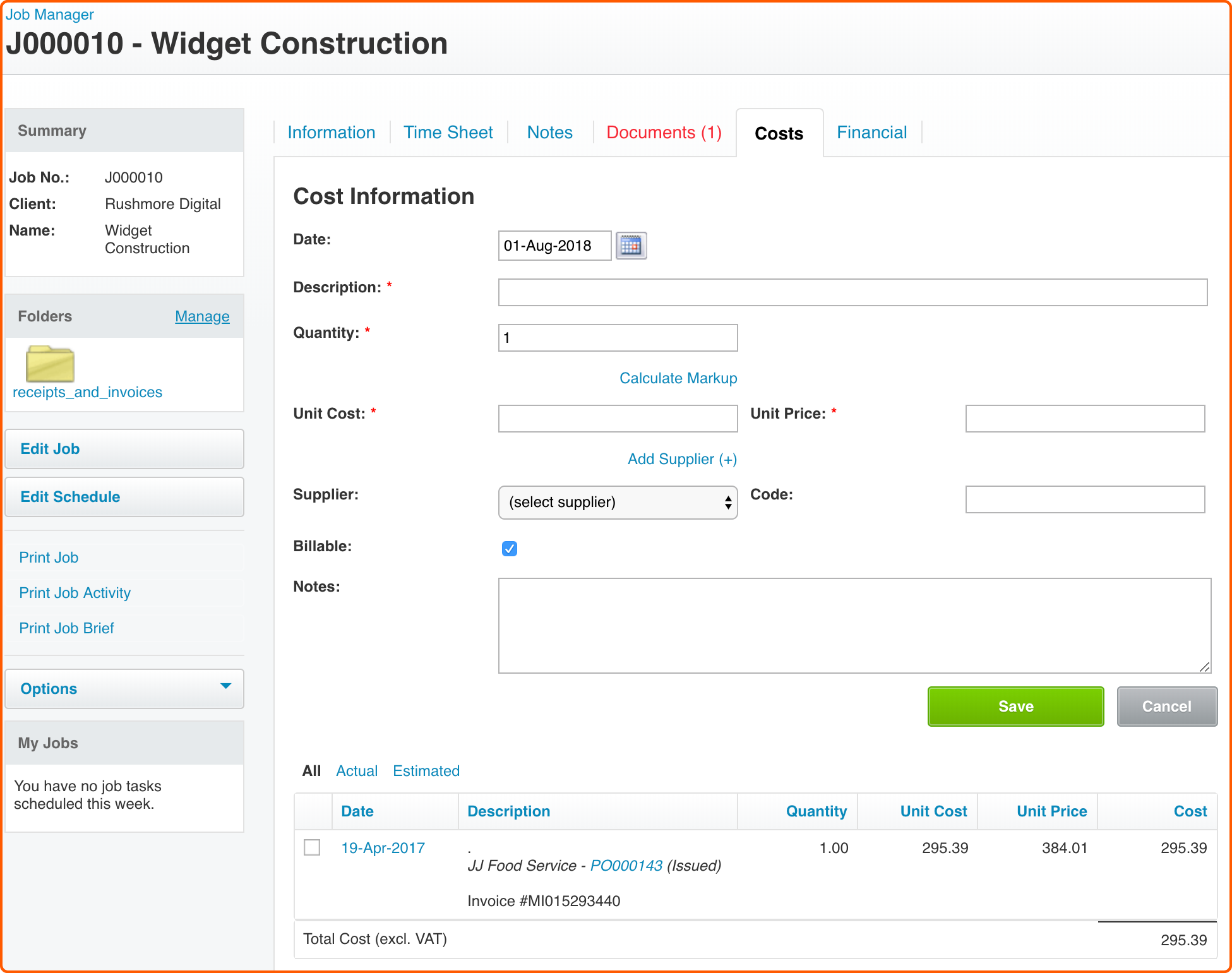
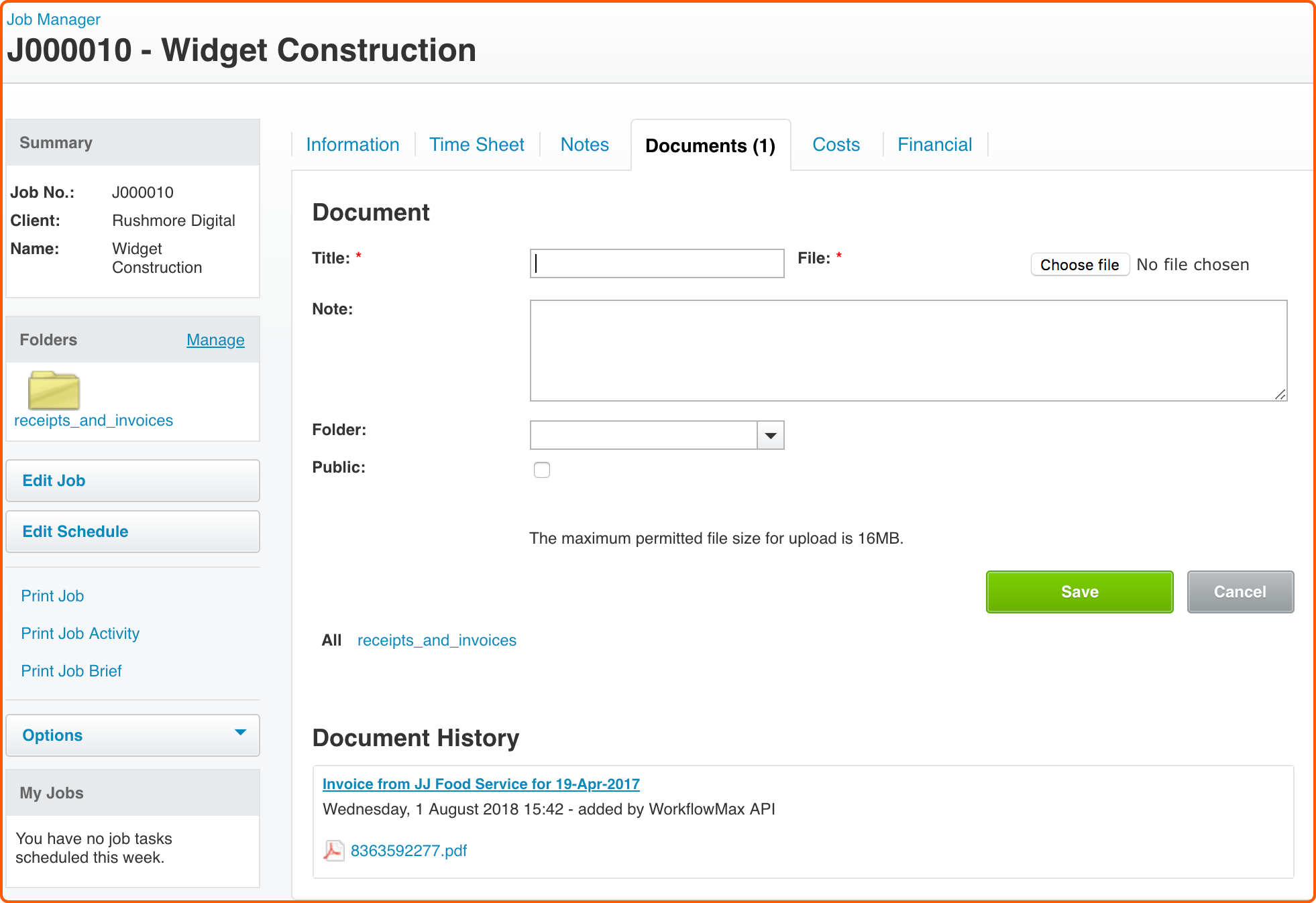
Note: As the invoice is created as a new Purchase Order, do not create purchase orders manually on the Job as they will be duplicated when the Dext information is published.
Note: The original document image does not get exported from WorkflowMax to Xero as part of the sales invoice.
WorkflowMax as an Additional Integration
If some of your receipts and invoices need to be allocated to WorkflowMax Jobs, but others are straightforward purchases to be recorded in Xero, you can use the two integrations at the same time by setting WorkflowMax as the Additional Integration.
Click here to find out how to set this up.