Enjoy the new Android app layout and explore its new features.
See a summary of whats new below and test out the app’s new user interface and features. You can send us your feedback and help us make the Android app experience even better.
What’s New?
The Landing Page
For Partners, the Client View page is your new landing page in the new layout.
Managing Costs, Sales & Expense Report Items
There are now separate areas for Costs, Sales & Expense Reports. You can access these areas by going to Costs, Sales or Exp. Reports in the bar at the bottom of the page.
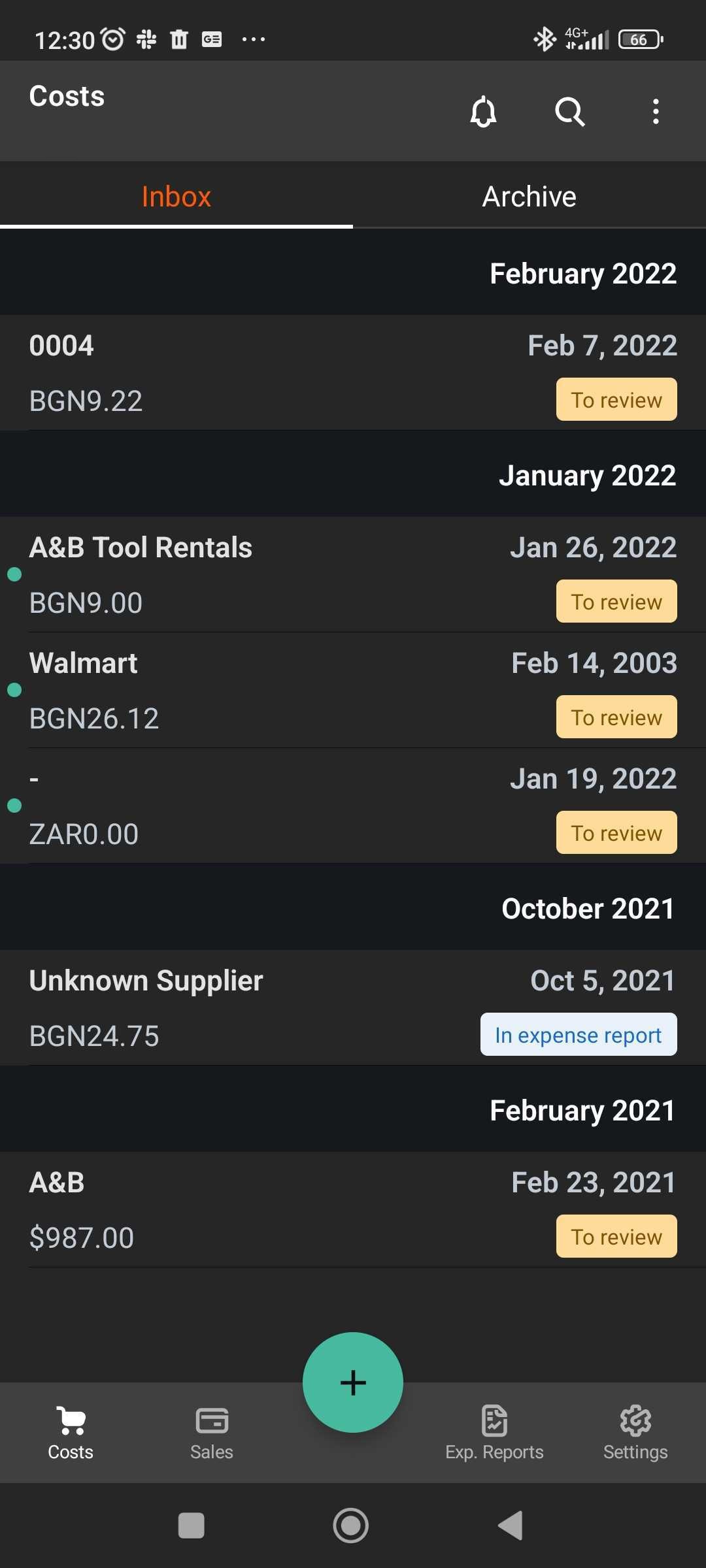
The Costs, Sales and Expense Report areas are both comprised of an Inbox and Archive section.
The Inbox & Archive Sections:
The Inbox displays items uploaded and those in the process of being extracted, while in the Archive you can see items after they are published.
Access these sections in Costs, Sales or Expense Reports by going to the Inbox or Archive tabs at the top of the screen.
Filtering Costs & Sales Items:
Your Cost or Sales Items are listed by Submission Date by default, but can also be listed by Transaction Date. You can make this change by going to the Search icon at the top of the screen.
Items can also be filtered by Item Owner or Supplier by going to the three dots in the top right corner of the screen.
The Communications Centre
Partners can view their Messages & Paperwork Requests in the new Communications Center.
Access it by going to the bell icon in the top right corner of the Costs, Sales or Expense Reports screens.
Note for Partners: The bell icon is not visible when looking at a client account.
Settings
Go to the Settings icon in the bottom right corner of the screen to access some handy new features.
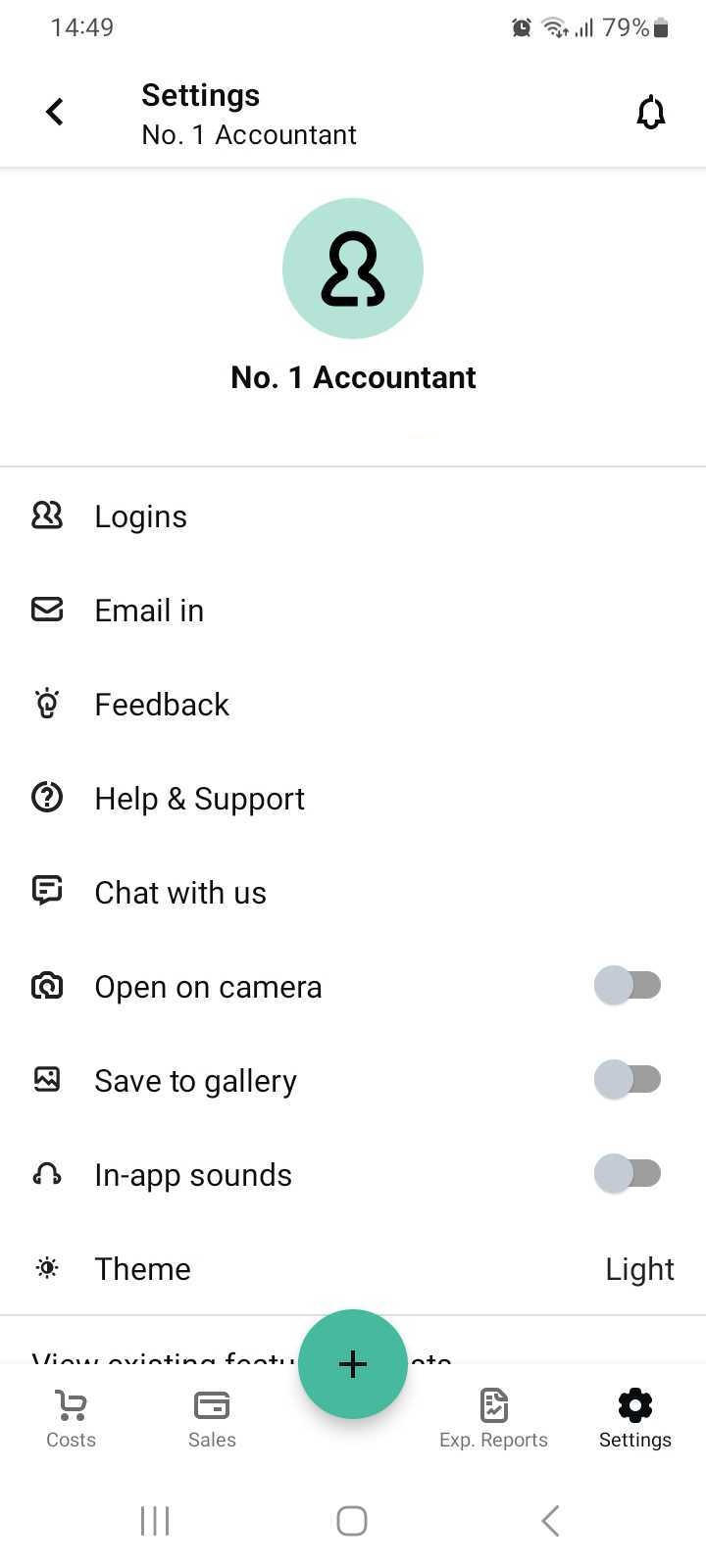
Warn me when creating a new supplier:
If your integrated accounting software supports it, you can turn this toggle ON to be warned when you are about to create a new supplier in your integration.
When this setting is ON, if the supplier is not already in your integration, you will see an ! icon next to the supplier name on the Item Details screen.
When you click the ! icon, the Supplier presence warning page will appear and you can choose to proceed and create a new supplier or select an existing supplier from the list provided.
View existing feature requests:
See feature suggestions from other Dext users and add your own vote and comments in support.
