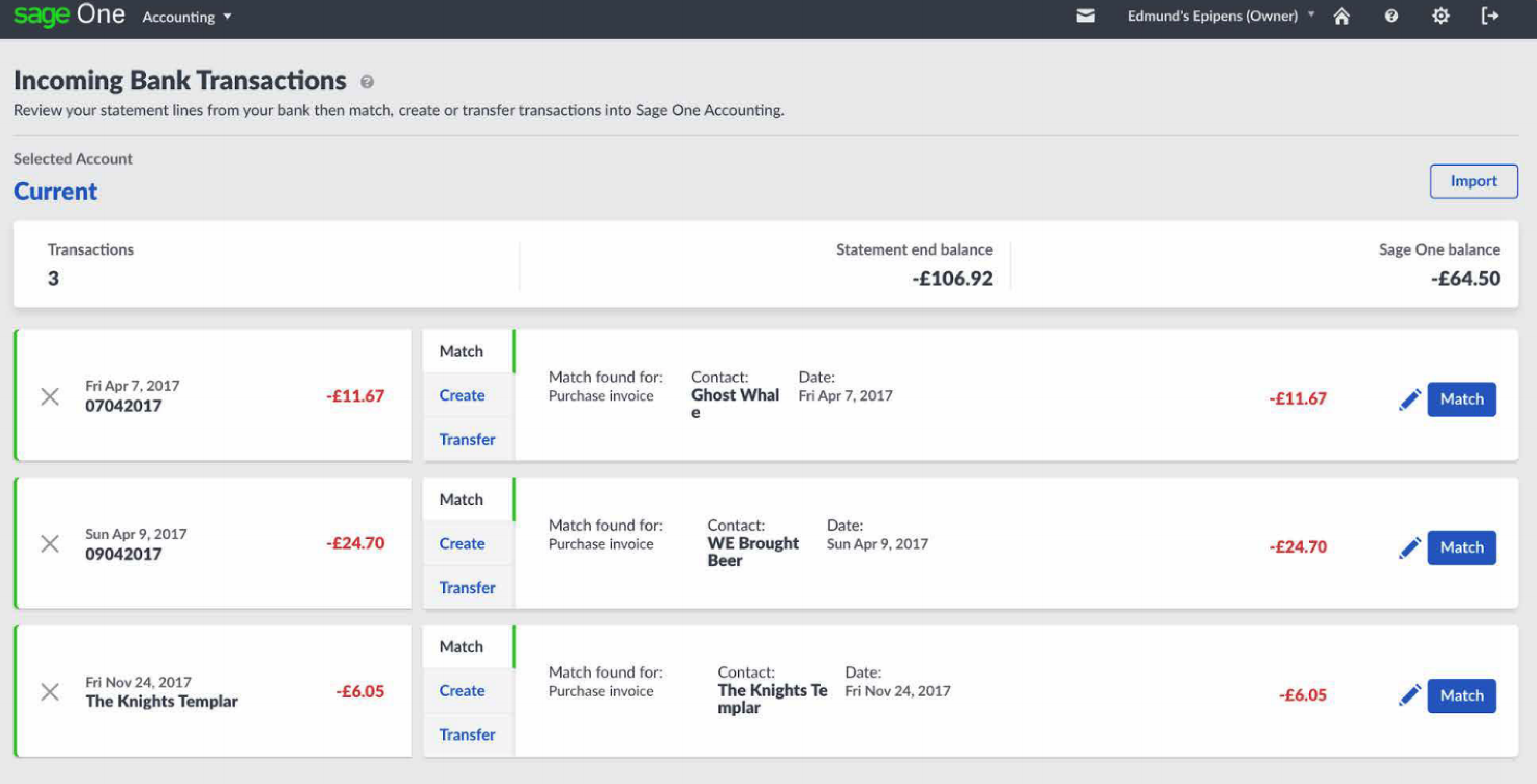Bank Match automatically identifies Dext items that have a matching transaction in your accounting software Bank Feed or cash coded payments.
Note: Bank Match does not currently work with Sage Pastel / Sage South Africa.
How Bank Match Works
Bank Match identifies an item in your costs inbox with a matching, unreconciled line in your bank transactions within Dext, or in the bank feed from your integrated accounting software.
In the inbox, hover your mouse over the Match icon in the Match column to review information about your matching transaction. Open the item and on the item details page, in the ‘Payment’ section, click Autofill Payment.

Bank Match identifies transactions that have been made within the last 18 months of submissions, so any older transactions will still need to be manually published.
Matching items are determined by:
- Matching total amount
- Items paid within 90 days of the document date for documents without a due date.
- Items paid within 30 days of the due date for documents that have a due date set.
You can then select those items with the Bank Match icon and export them or publish them directly to your accounting software such as Xero or Sage (see below for integration specific instructions).
How to use Bank Match
To use Bank Match:
- Go to the Costs Inbox and find the item with the Bank Match icon and click on it.

- On the Item Details page, check the item’s category, then go to the Payment section and click Autofill Payment to complete the Payment details for this item. This data is pulled through from the integrated accounting software.

- When ready Publish your item.
Bank Match & Sage Accounting
- Go to the item with the Bank Match icon and click on it.
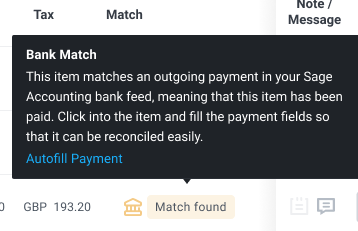
- On the Item Details, as the data already matches the Sage Bank Feed, you just need to review the Category field and any other tracking information.
- Next go to the Payment section, click Autofill Payment to complete the Payment details for this item. This prompts you to autofill the Payment Details so that the data exactly matches the Sage Bank Feed.
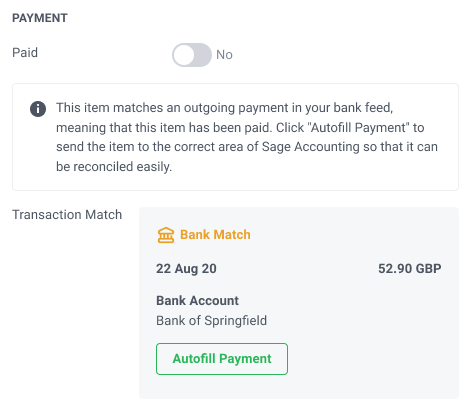
- Make sure all other details are correct, then Publish your item.
- It will now be present in the Banking section of Sage, ready for reconciliation!