Use Auto-Publish to publish documents from specific suppliers or customers or payment methods to your integrated accounting software automatically as soon as they’ve been submitted.
Use auto-publish in conjunction with Supplier and Customer Rules and Smart Split, and transactions can be categorised and published without any editing beforehand.
To turn on Auto-Publish for an individual supplier or customer:
- Access the Suppliers or Customers tab under Cost or Sales section.
- Turn the Auto-publish toggle to Yes for the supplier or customer you’d like to set up auto-publish for.
Turn on auto-publish for all items by default by accessing Business Settings, Connections, Manage next to your accounting software and turning the Automatically publish all items toggle to Yes.
It is essential that you select any types of items that you wish to exclude from being auto-published before turning this setting on. In the ‘Cost items exceptions‘ section, select the type of items that you do not want auto-published.
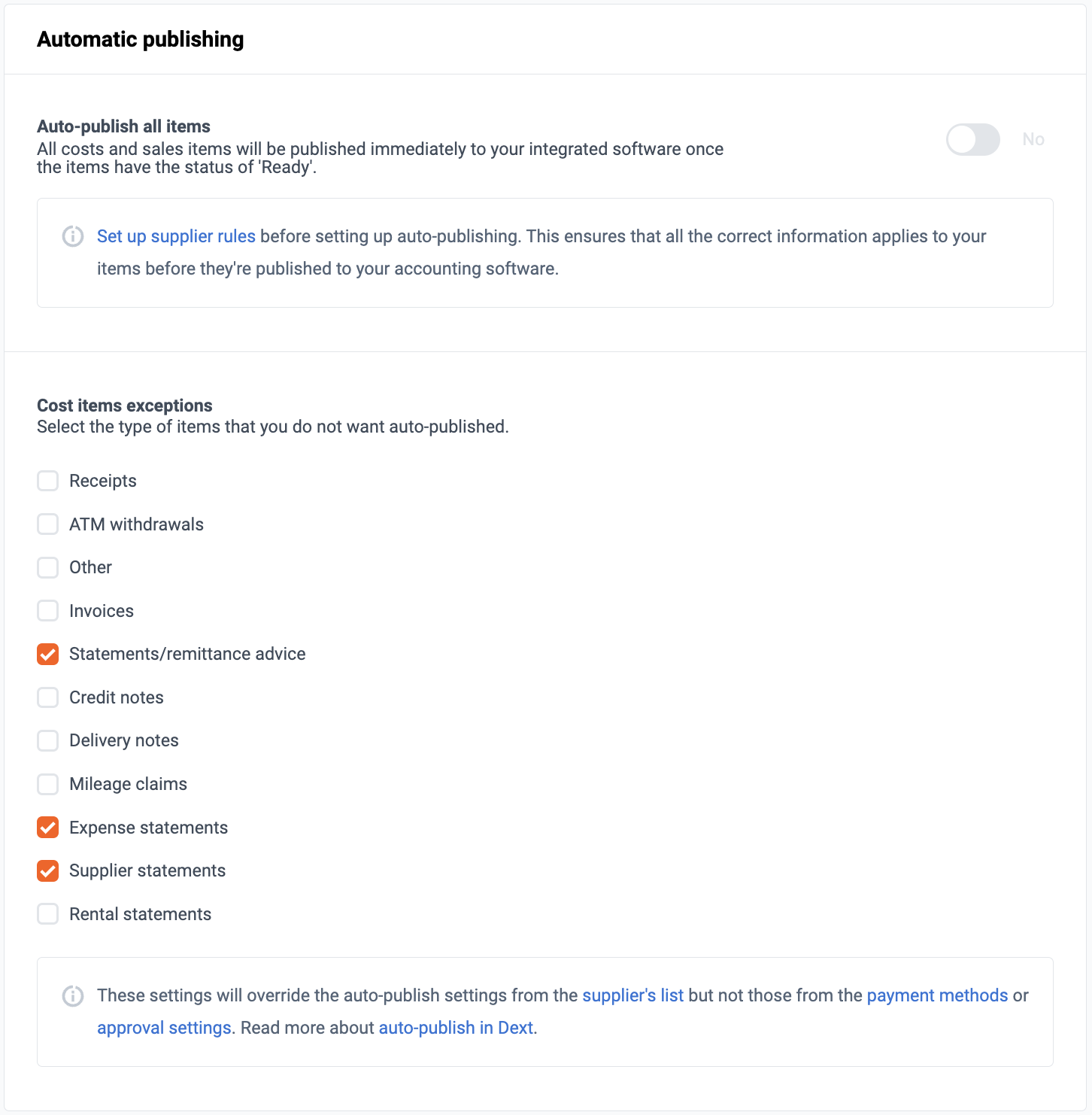
To turn on Auto-Publish for a Payment Method:
- Navigate to Business settings, Lists then Payment methods.
- Click on the Auto-publish dropdown for the required Payment method and select Yes.
Once this is set, any submitted document that was paid for using this payment method will be automatically published to the integrated accounting software after it’s been coded and processed by Dext.
Payment Method auto-publish rules take precedence over Supplier-based or Customer-based Auto-publish rules.
