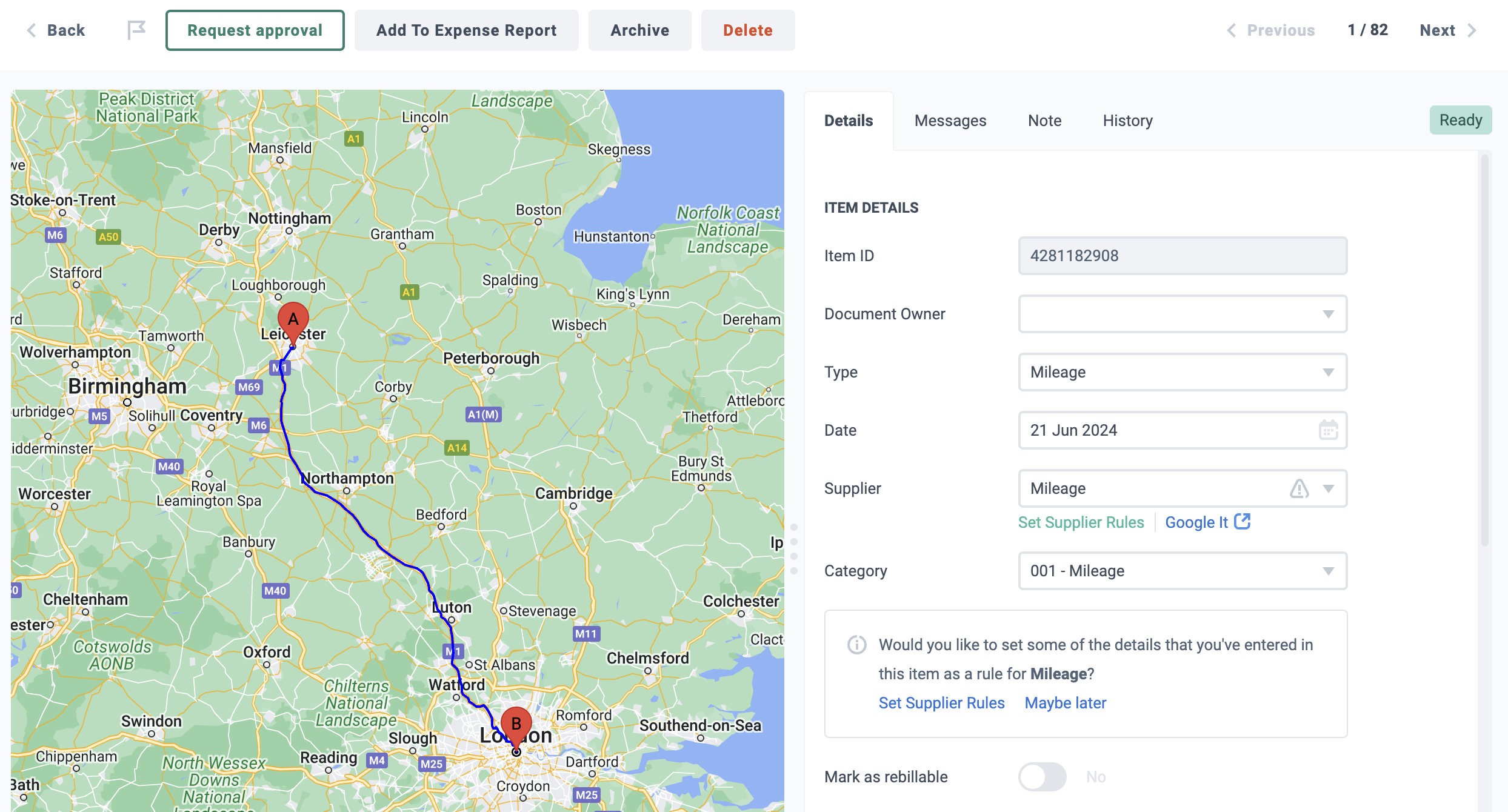Add mileage to Dext.
This feature is currently in testing. We will let you know when it becomes available.
To add mileage, you first have to add a Mileage Rate Card, and create a vehicle.
Add a Mileage Rate Card
To add a mileage rate card:
- Go to Mileage rate cards in the Lists section of the sidebar.
- Click the Add rate card button at the top of the page.
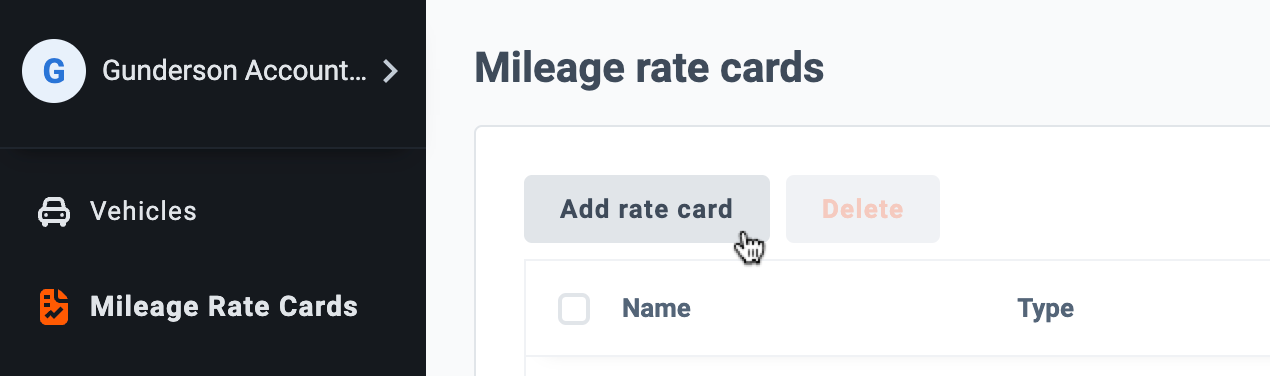
- Then, enter the card details. Firstly select the card Type, either Custom or Approved.
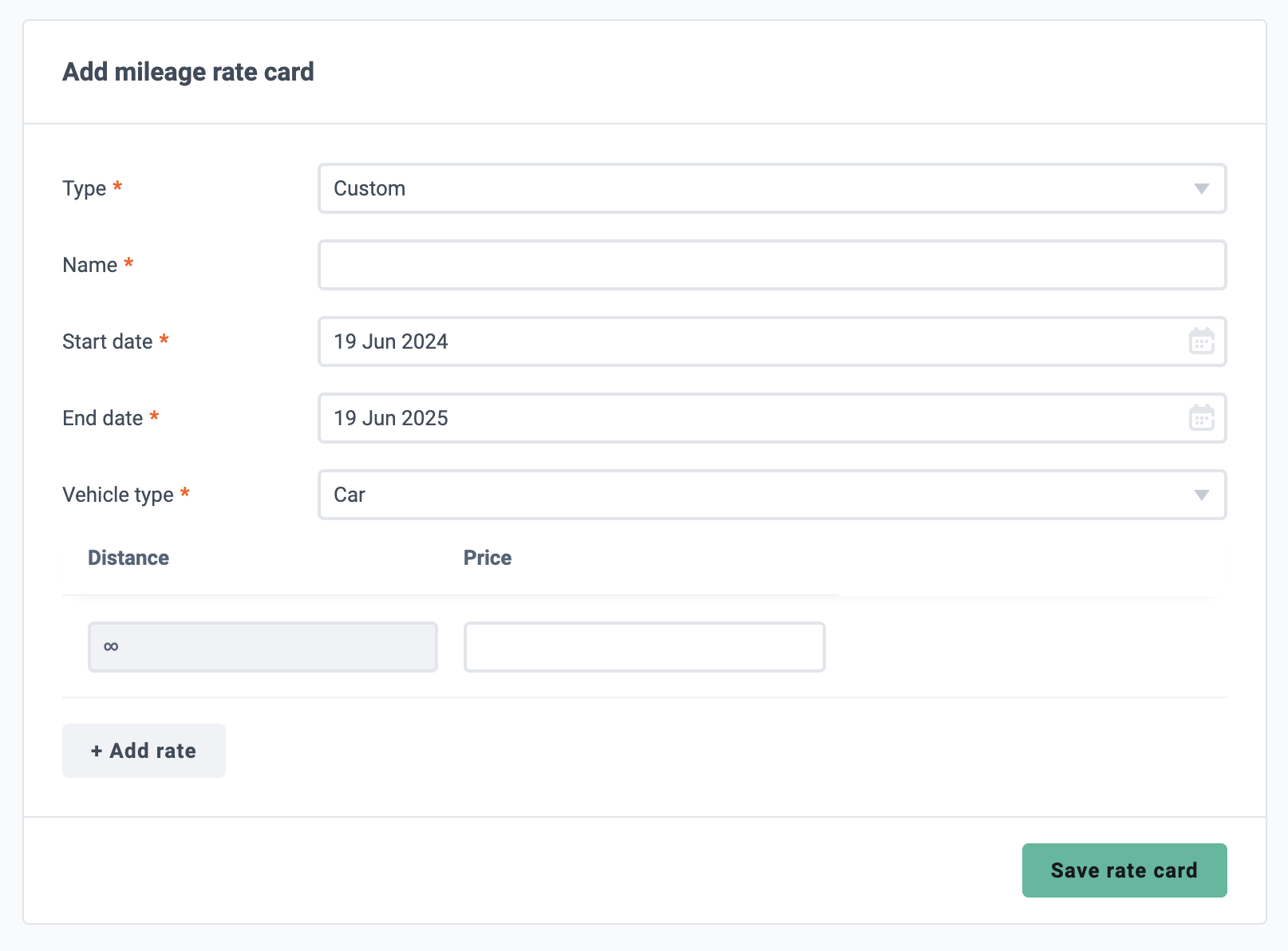
- Enter the name of the card, the start and end date, vehicle type and price. When done, click Save rate card.
Add a Vehicle
To add a Vehicle:
- Go to the Vehicles in the Lists section of the sidebar.
- Click the Add vehicle button.
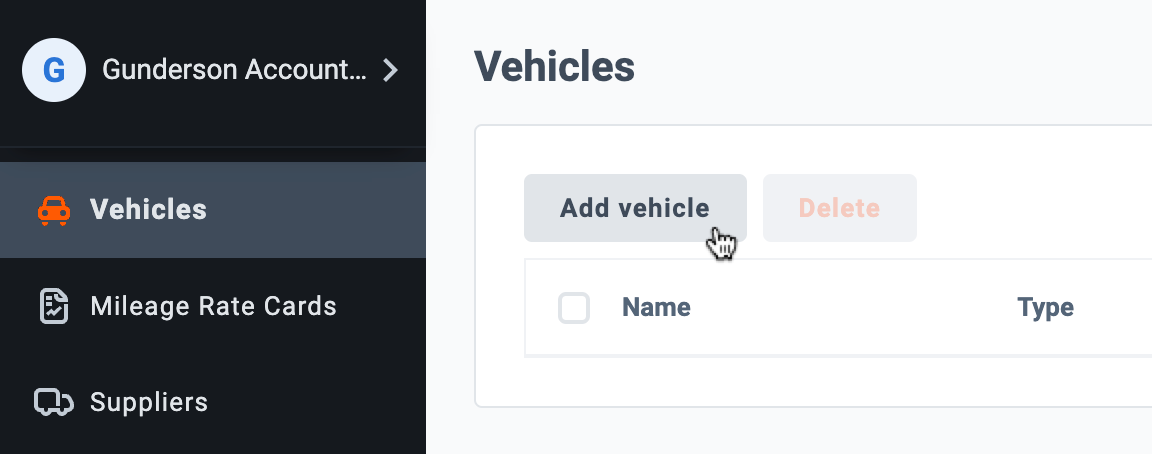
- Enter the vehicle’s details, and when done click Add.
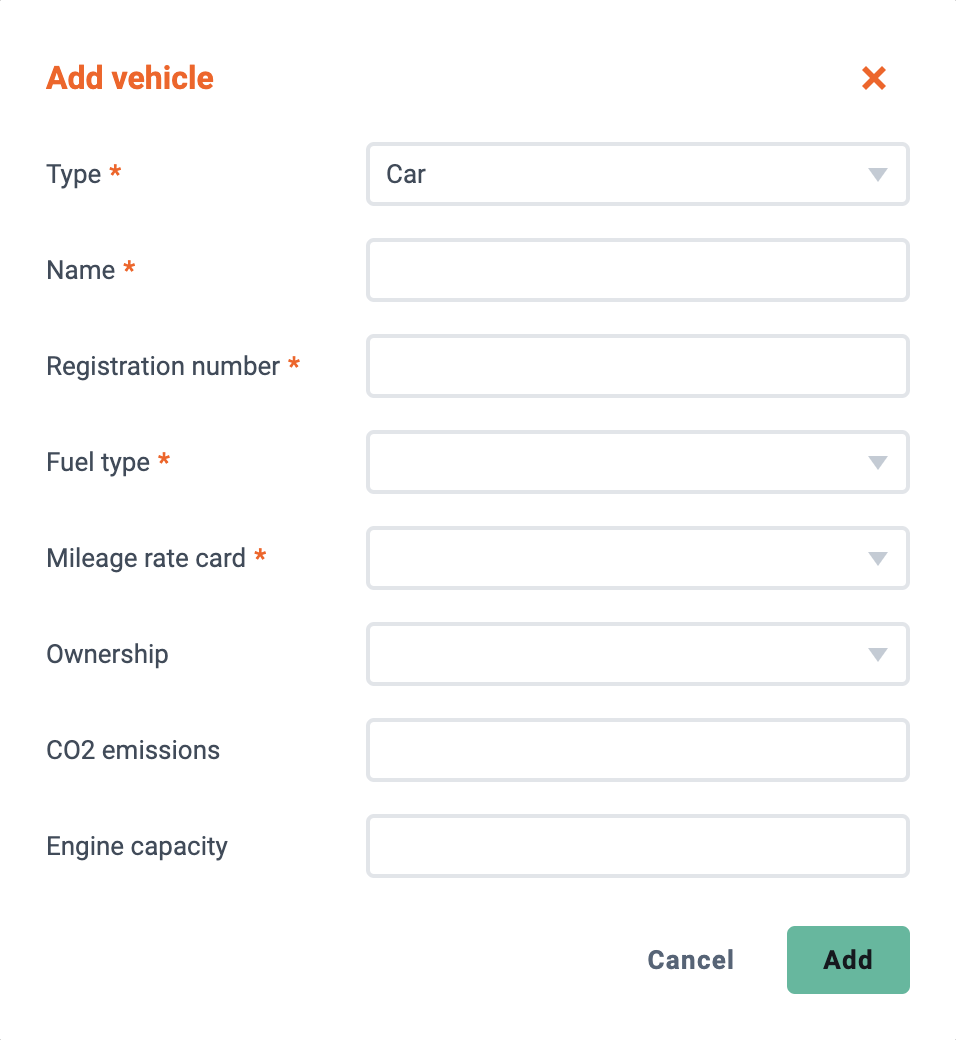
Creating Mileage
Once you’ve added your mileage rate cards and vehicles you can then add mileage.
To add mileage:
- Go to + Add Documents.
- Make sure the Costs section is selected, then click the Create Mileage button.
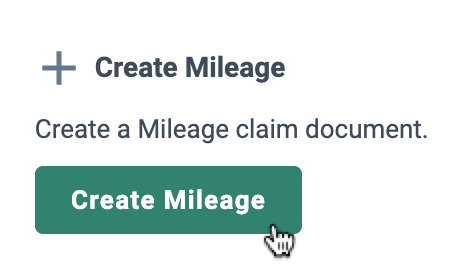
- Enter the start and finish addresses, select the vehicle and when ready click Save.
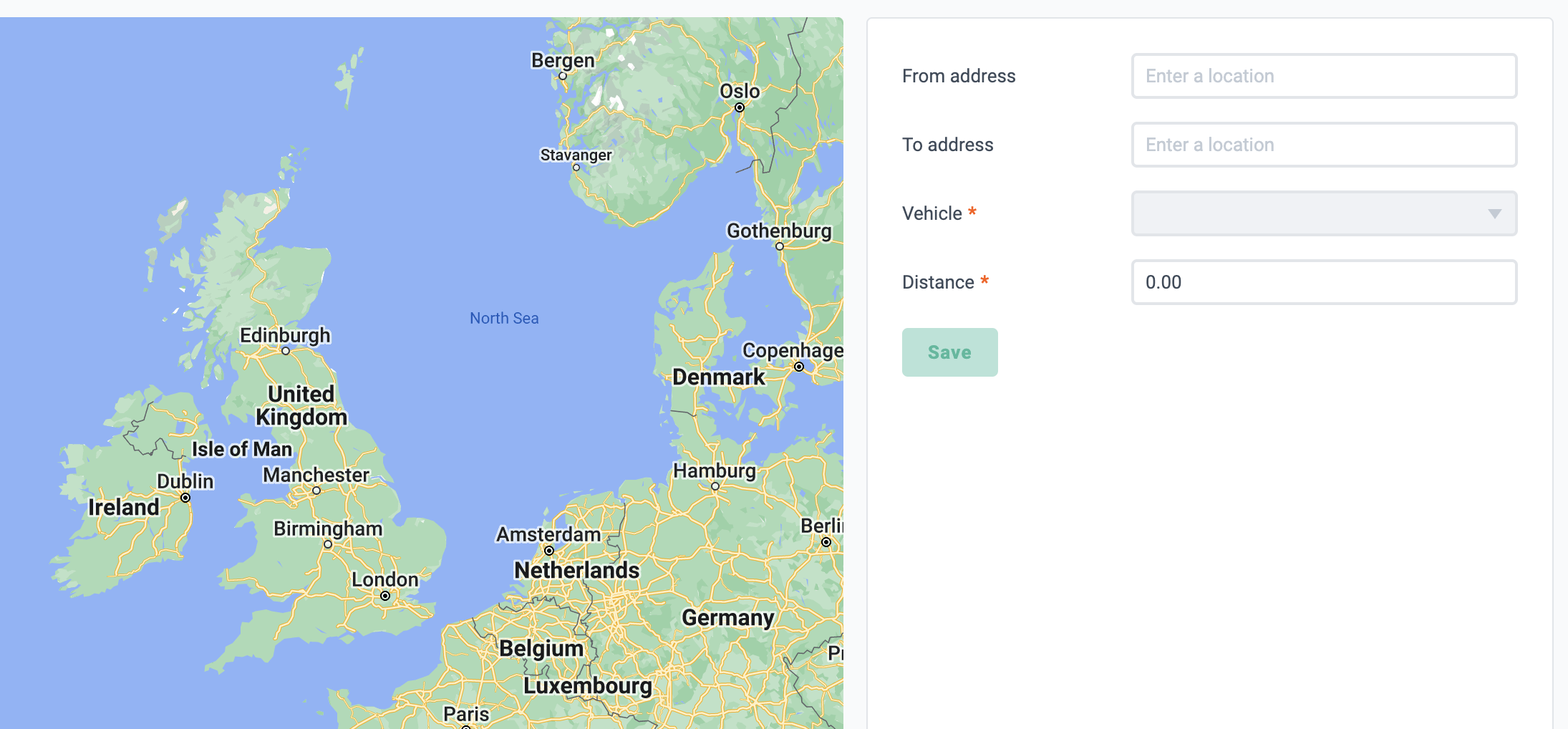
- The mileage will automatically be created in the Costs Inbox, where the item can be viewed and edited.