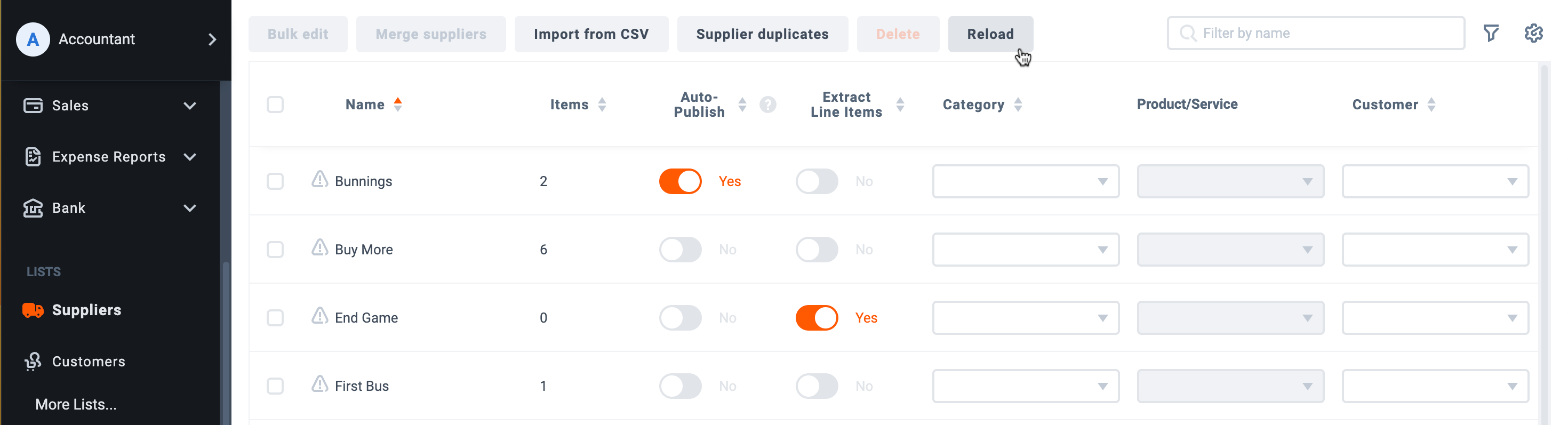Purchase Order Match allows you to identify and match Costs items with an existing purchase order in Xero or QuickBooks Online.
To use Purchase Order Match complete the following steps:
- Click on the item in the Costs workspace that has an existing Purchase Order and enter the item details screen
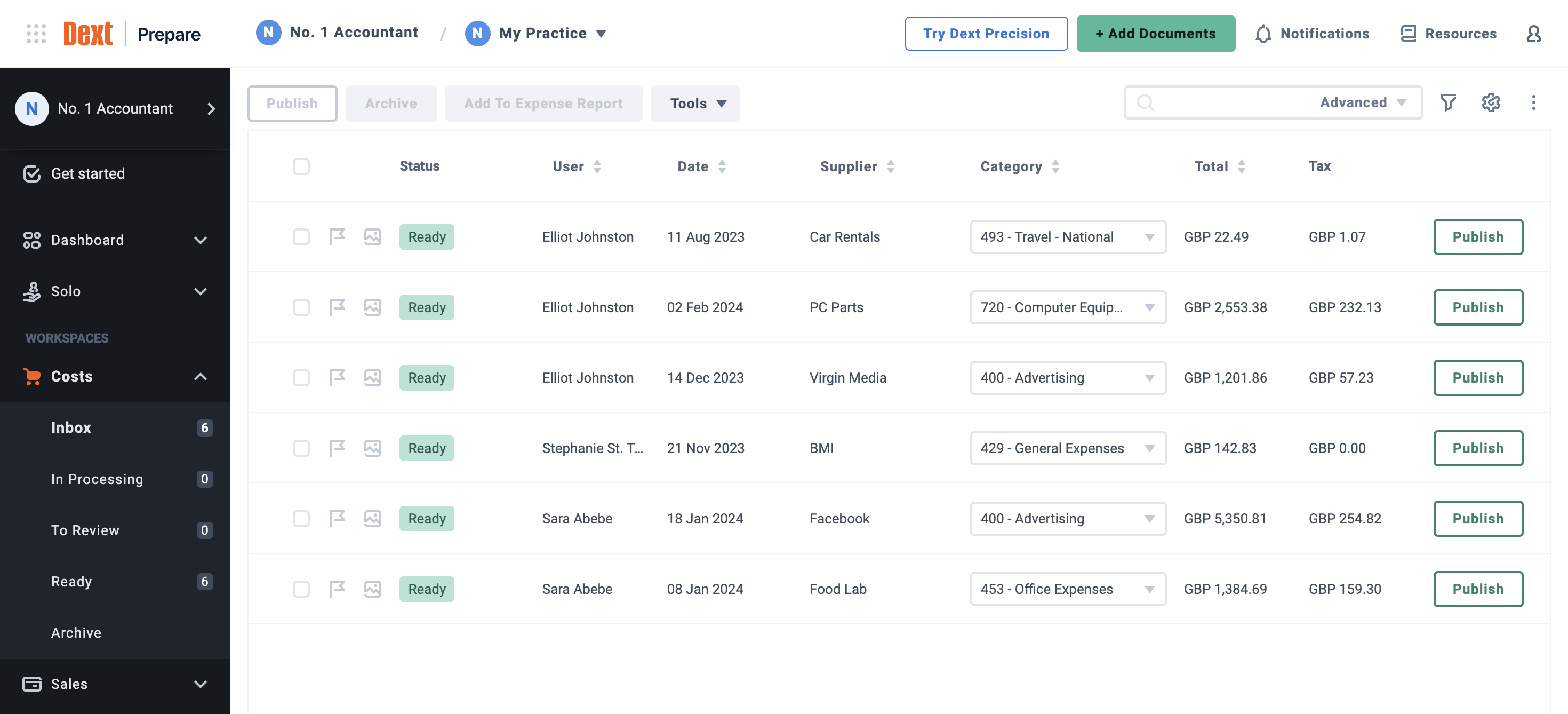
2. If the supplier is not present on the invoice then, either search for or enter the correct supplier. If the supplier is present on the invoice, then this will be extracted automatically and you can proceed to the next step.
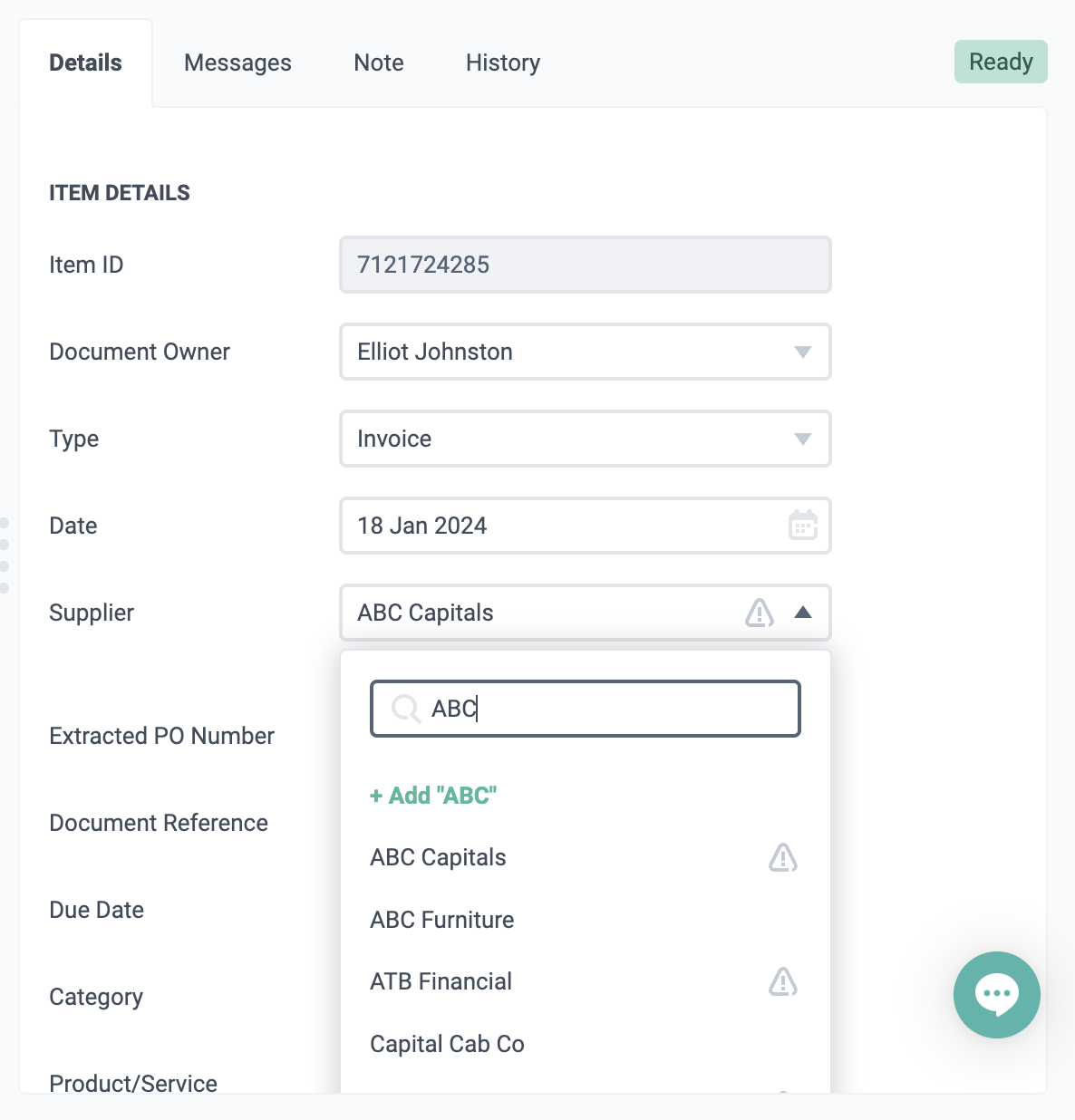
3. Click on the drop down list in the Purchase Order field to see the available open Purchase Orders for that Supplier.
Please note: that the supplier names in Dext Prepare and in Xero/QuickBooks Online need to match exactly so we can show the available options for the vendor in question. In case they don’t, simply change the supplier from the Supplier drop down. You can also check this article How to remove and merge duplicate suppliers.
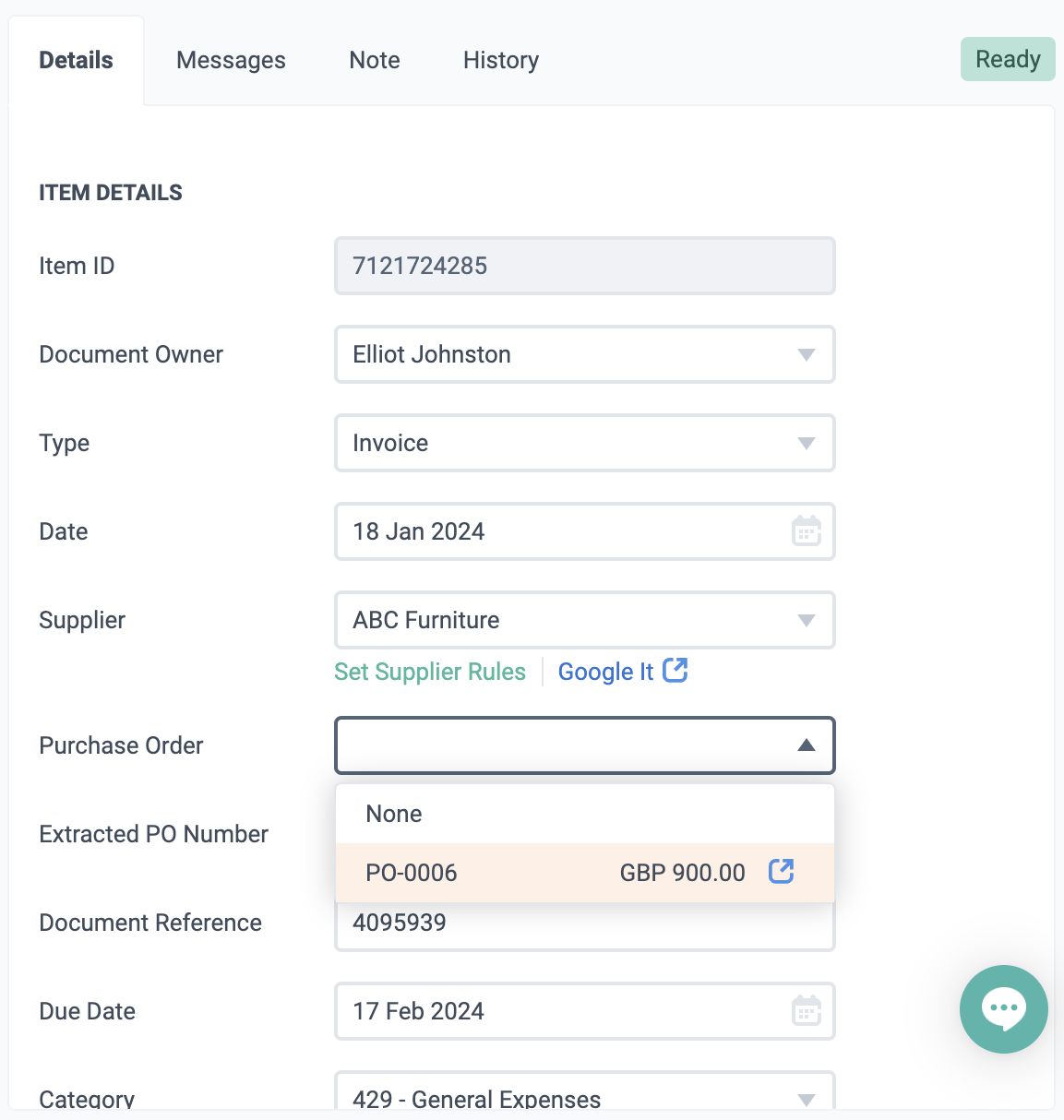
4. Clicking on the blue open icon in the purchase order field will allow you to view the existing Purchase Order in Xero or QuickBooks Online for easy comparison and confirmation
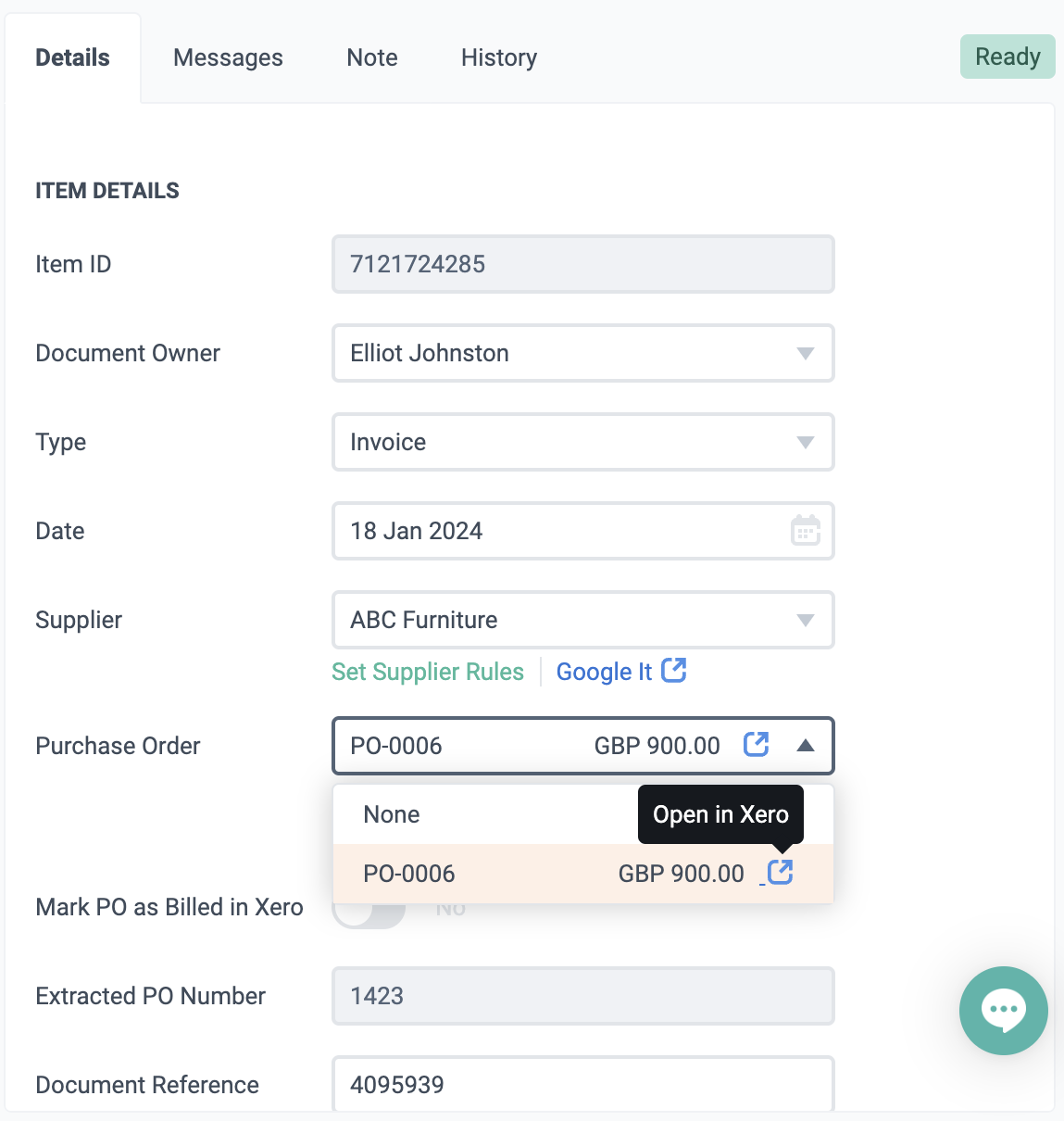
5. After selecting the correct Purchase Order there is an additional toggle to mark the Purchase Order as billed, by setting the toggle to YES.
To allocate multiple invoices to one Purchase Order then switch the toggle to NO.
Please note that you are unable to match multiple Purchase Orders to one Costs Invoice.
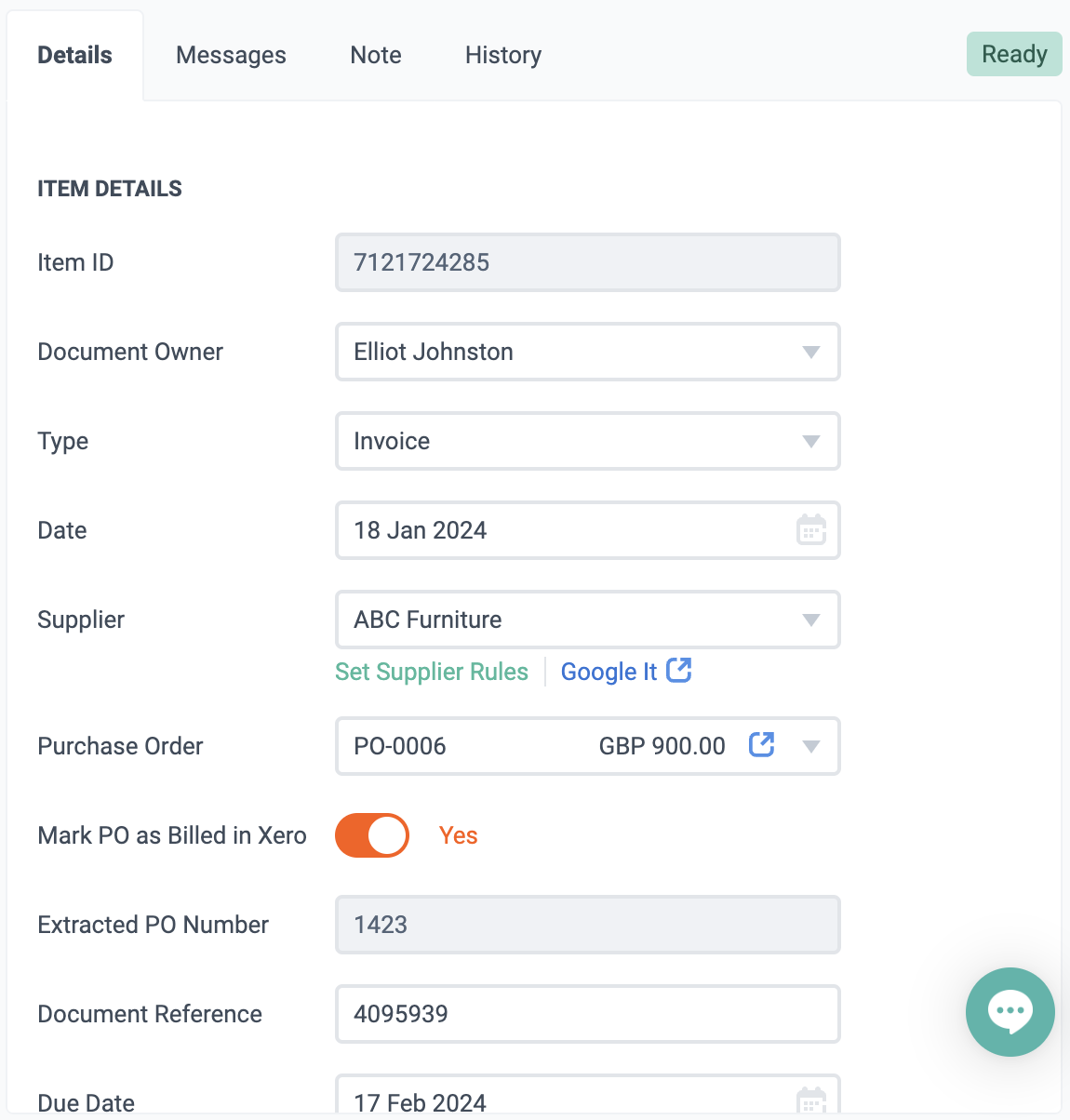
For any Purchase Order total amount that doesn’t match the total amount of the Costs invoice there is an additional verification step and an extra notification is displayed.
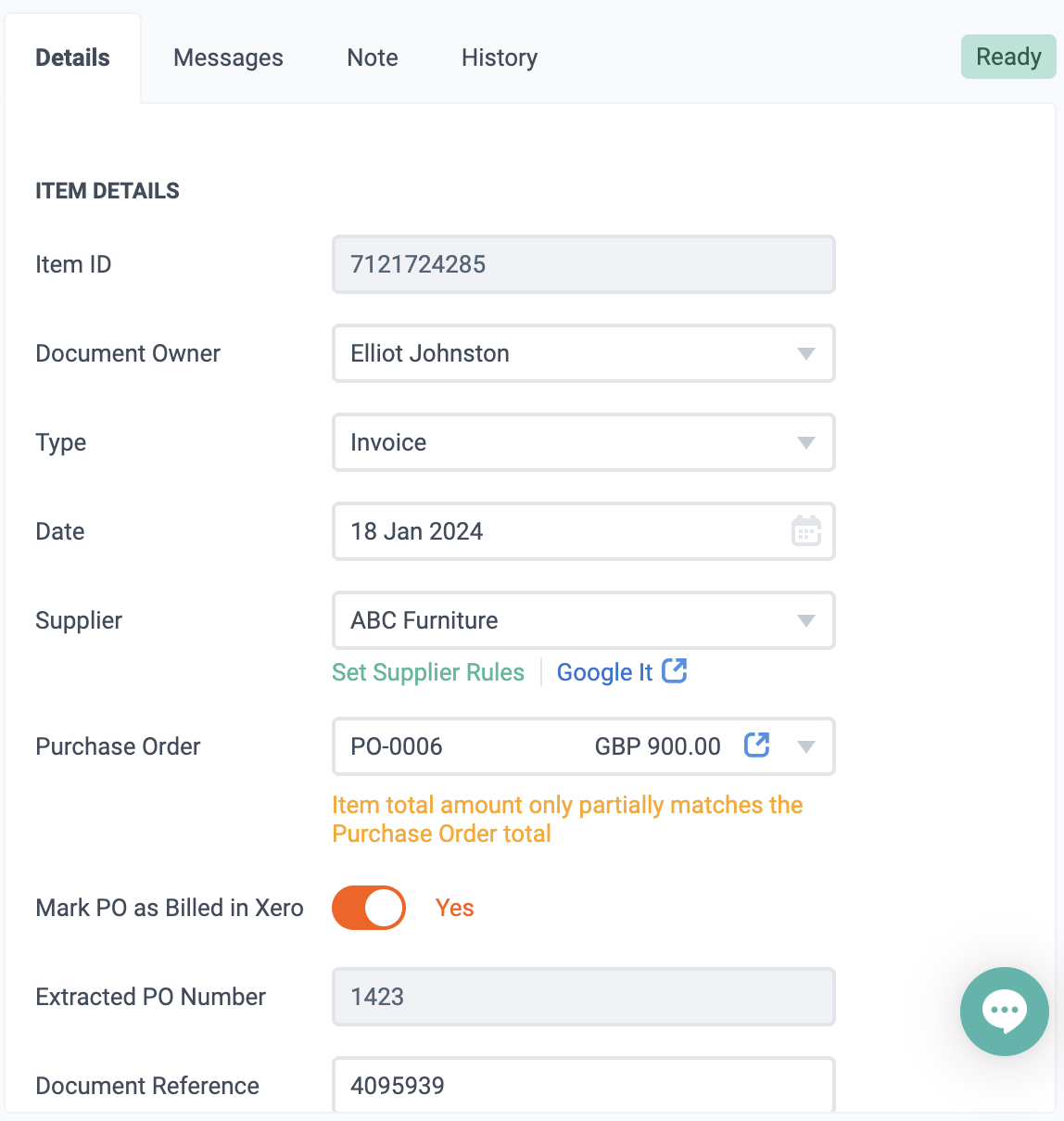
6. After confirming the Amount and Publishing Destination then you can proceed and click the Publish button. A note will be added to the history section of Dext and in Xero or QuickBooks Online detailing items that have been matched to a Purchase Order.
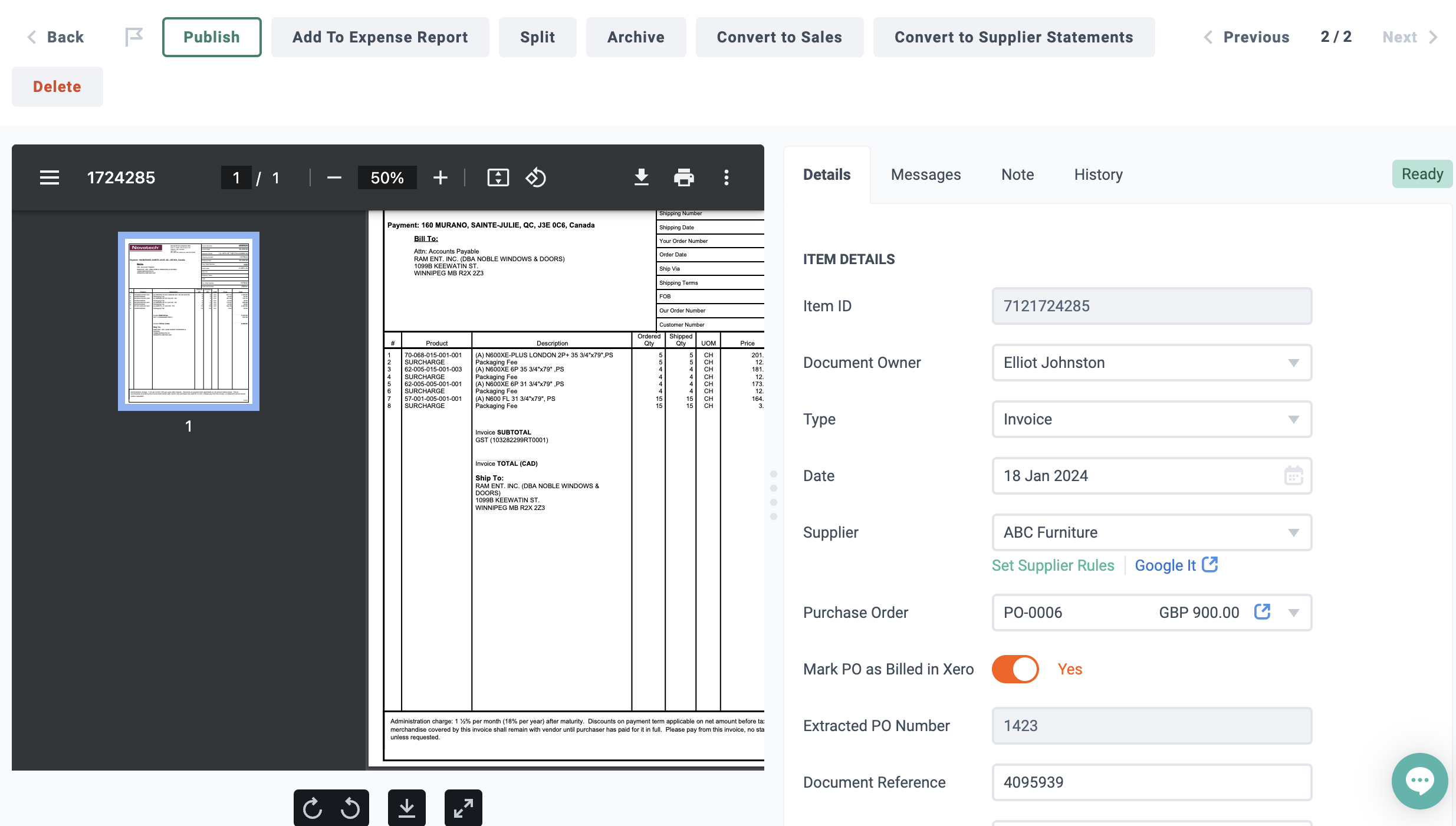
Please note that due to API limitations for Xero, the PO matching feature within Dext Prepare is not identical to the feature available within the accounting package.
- Purchase Order numbers are automatically extracted from the item and they are matched to the Supplier in Xero or QuickBooks Online. Dext Prepare will perform a sync once a day to check for available open Purchase Orders created in the last 6 months. The extracted value is displayed in the Extracted PO Number field and can be corrected. For Xero and QBO users, this field will be non-editable. The extracted value will not be published separately, but you could match to a PO existing in integration even if it is not correctly extracted.
- To manually perform a sync, navigate to the Lists menu and click on Suppliers, then click the Reload button.