When you delete your account from the Dext mobile app, all the data in your Dext account will also be deleted.
Before doing this, we recommend that you save all of your practice and client account data, including item images and line items.
Only the user who owns the account (the creator) has the ability to delete their Dext account from the mobile app.
Backup Item Images
There are two ways to save your item images:
1. Backup to an online cloud storage service. You can connect your Dext account with four cloud storage services:
- Google Drive
- Dropbox
- Everial Digital Expert
- OneDrive
To connect with any of these services, follow the steps in this article.
2. Export images as a PDF
To do this, go to your ‘Inbox’, select the items you want to export using the checkboxes. To select all items, click ‘Select all’ or the ‘Export All’ button above.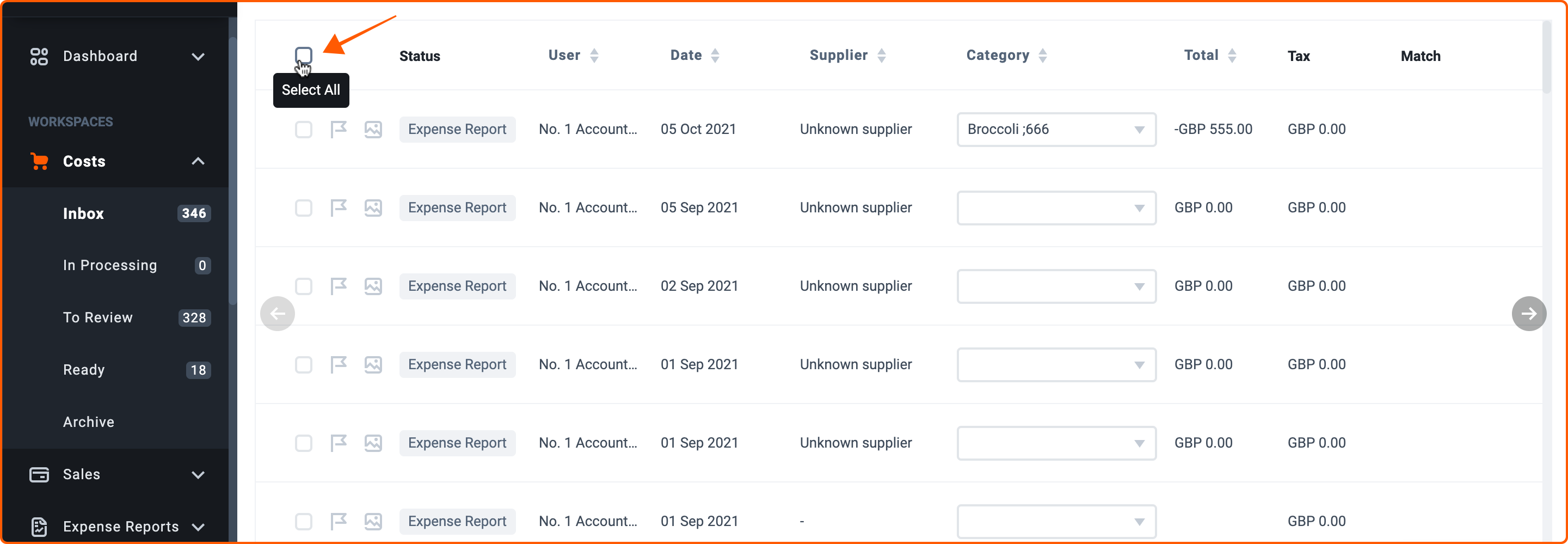
Then click ‘Export’, choose ‘PDF’, then click ‘Export’ to download your invoices in a Zip file.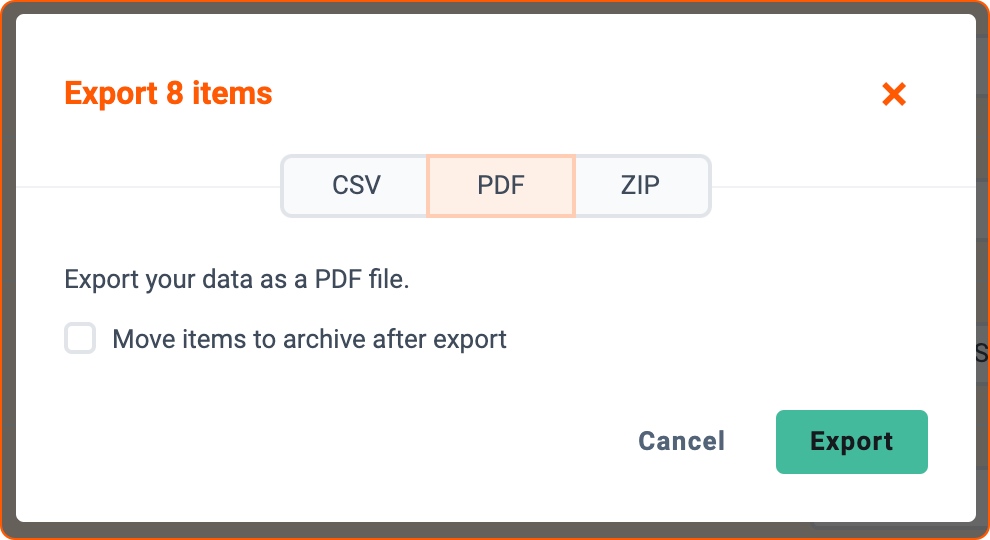
This will not export items that are already archived. You will have to do these steps from the ‘Archive’ tab of each of your workspaces. You can also archive the items in your ‘Inbox’ and export them all in a single folder from the ‘Archive’ tab.
Backup Your Data
Before deleting your account, be sure to backup your line items.
Just like with exporting as a PDF, select the transactions you want to export from the ‘Inbox’ and/or from the ‘Archive’.
Then click ‘Export’ and select your preferred format.
You can also export with images by selecting the desired format ‘+images’.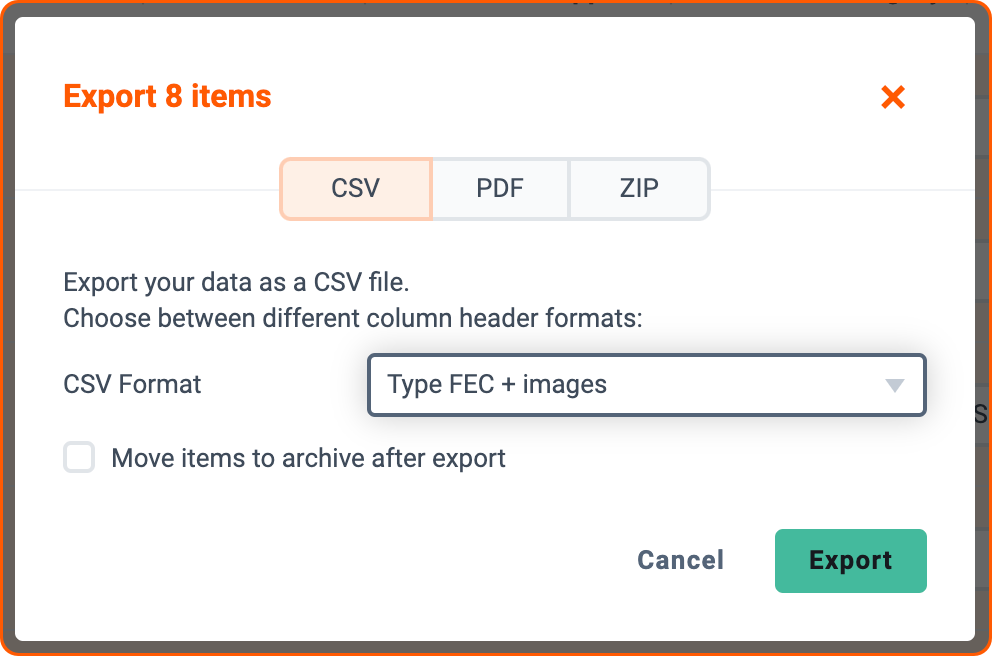
If your account is integrated by API with an accounting software, you can publish all of your transactions directly in this software.