Integrations between Dext Prepare and an accounting software expire once a year. You’ll receive a publishing error when this happens, and will have to complete a short re-connection process to continue publishing items.
Important for businesses: To be able to integrate with an accounting software you must have Administrator level User Privilege access. If you cannot see the Connections section in the sidebar it means you don’t have this access. Reach out to your account administrator or accountant/bookkeeper to request access.
How to Reconnect
Good to know: the settings and automation rules you have already set up will remain unchanged.
To re-connect:
1. Navigate to the Connections section of the sidebar, then Integrations.
3. Click the green Reconnect button in the top left of the page.

4. Click the Connect software button – you’ll be redirected to your accounting software and prompted to log in to your account.
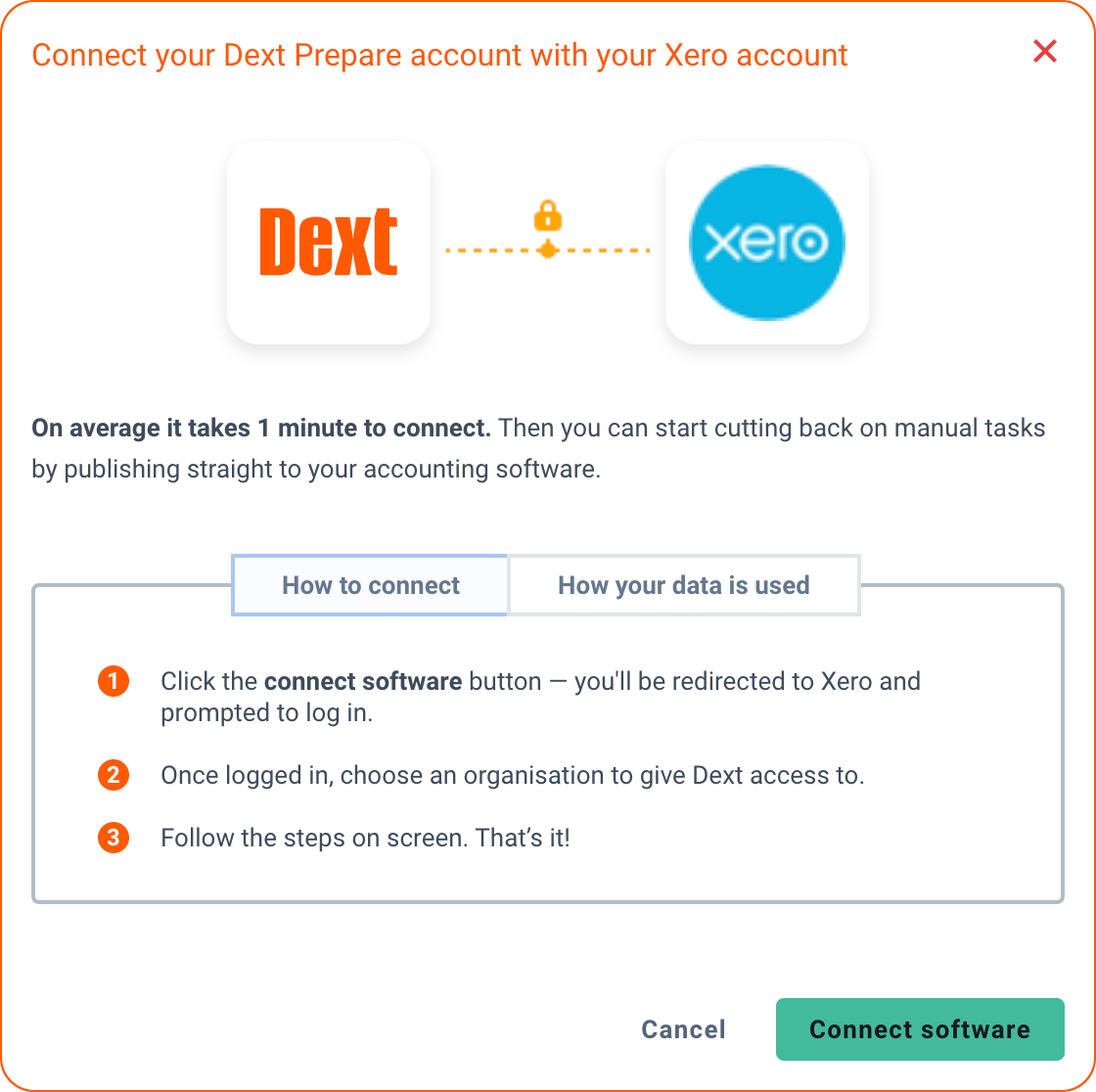
5. Follow the steps provided until you return to Dext Prepare.
6. Finally, you will see a confirmation that your organisation is connected. Click Finish.
Changing the Connection
Good to know: in order to not lose your previous settings, such as supplier rules, chart of accounts, etc. After changing the connexion, you may use the List merge Tool to merge your old List items with list items from your new integration.
To change the connection from one integration to another:
1. Navigate to the Connections section of the sidebar, then Integrations.
2. Go to Manage Connection in the top left of the page, then Change connection.
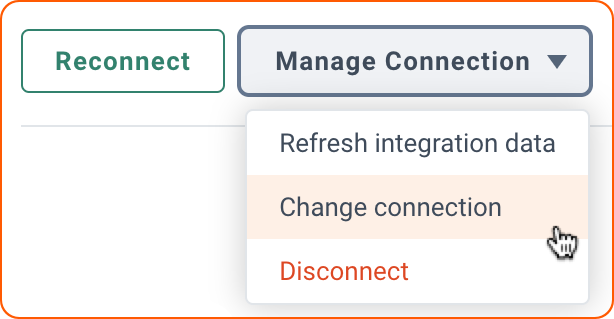
3. Select the accounting software you want to integrate with, then click the green Connect button.
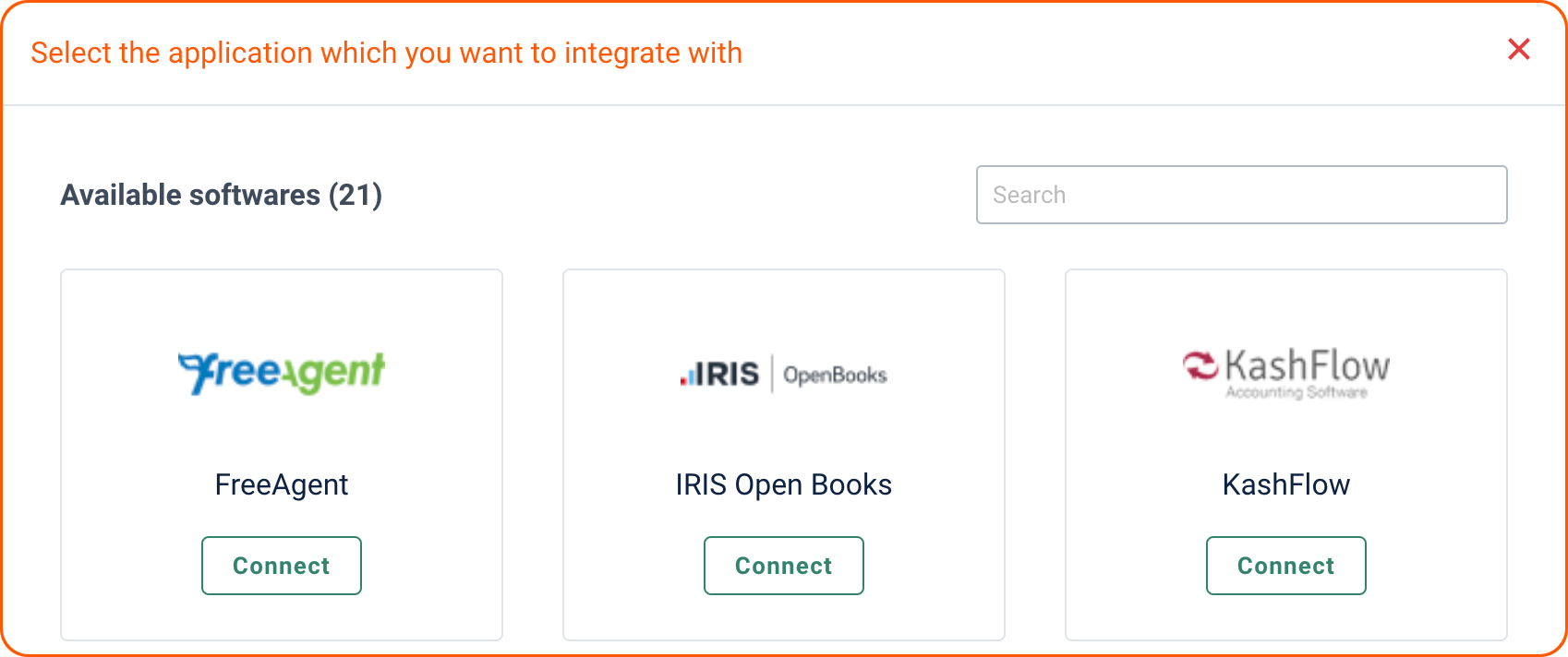
4. Click the Connect software button – you’ll be redirected to your accounting software and prompted to log in to your account.
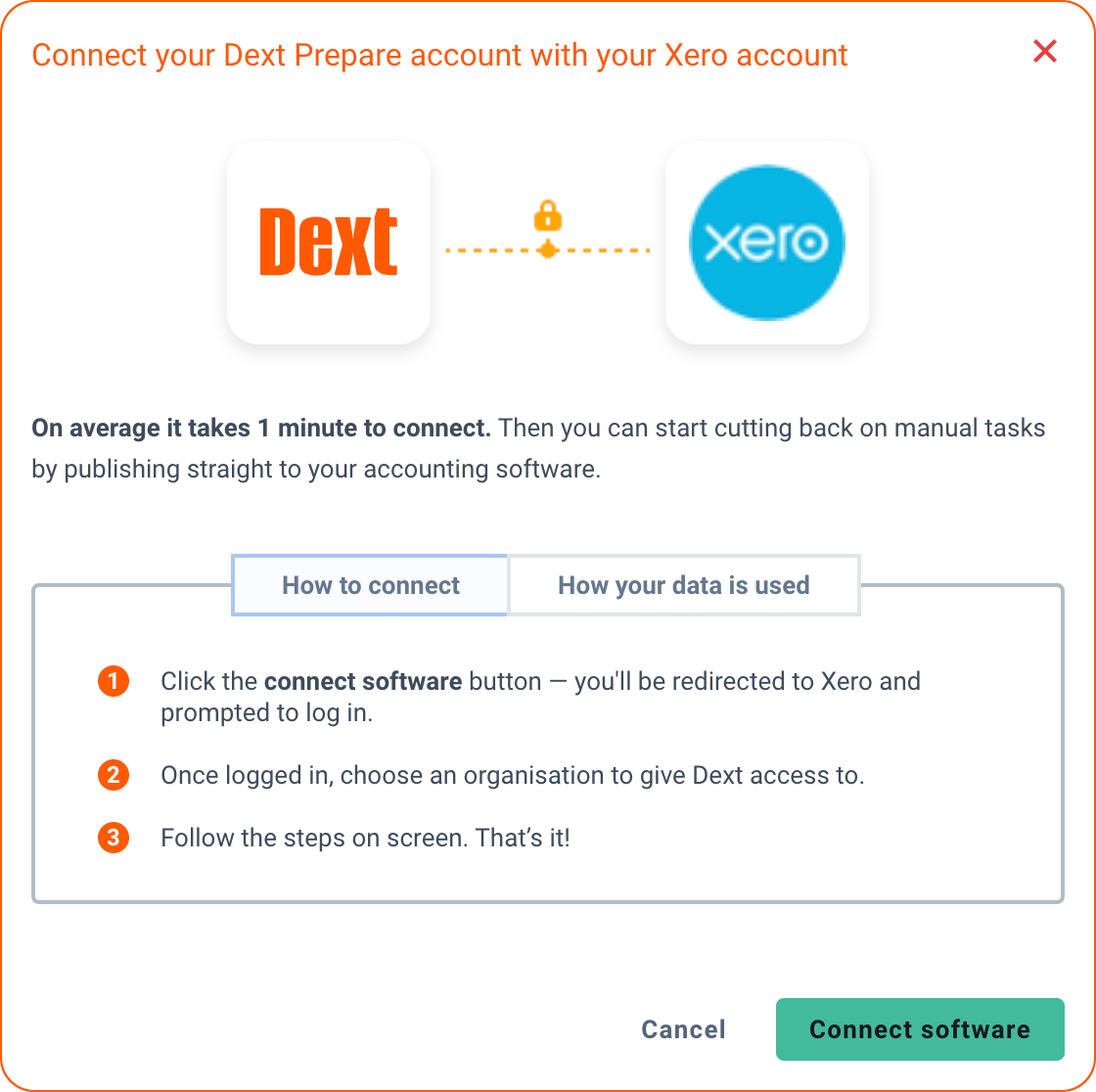
5. Follow the steps provided until you return to Dext Prepare.
6. Finally, you will see a confirmation that your organisation is connected. Click Finish.
If you wish to merge your previous rules setting, use the List Merge Tool to match your old lists with the new ones. It allows you to preserve any rules that have been set up for suppliers, customers, or the bank, which will work with your new list items. Read the guide to know more.