This is guide how to re-integrate your account with Xero should an error with the connection occur.
Important: To be able to integrate with an accounting software you must have Administrator level User Privilege access. If you cannot see the Connections section in the sidebar it means you don’t have this access. Reach out to your account administrator or accountant/bookkeeper to request access.
Your Xero integration could break because your login credentials have changed or your Xero connection has expired.
Reconnecting will re-establish the connection with your accounting software.
If you would simply like to refresh your lists, see how to refresh the connection section below.
How to Reconnect
To re-connect:
1. Navigate to the Connections section of the sidebar, then Integrations.
2. Click the green Reconnect button.
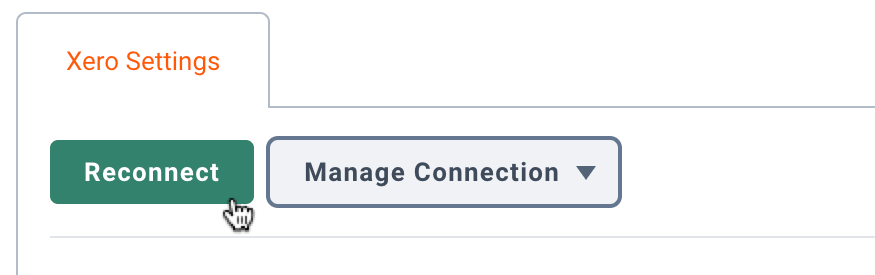
3. Click the Connect software button – you’ll be redirected to Xero and prompted to log in to your Xero account.
4. Once logged in, click the blue Continue with “x” organisations button.
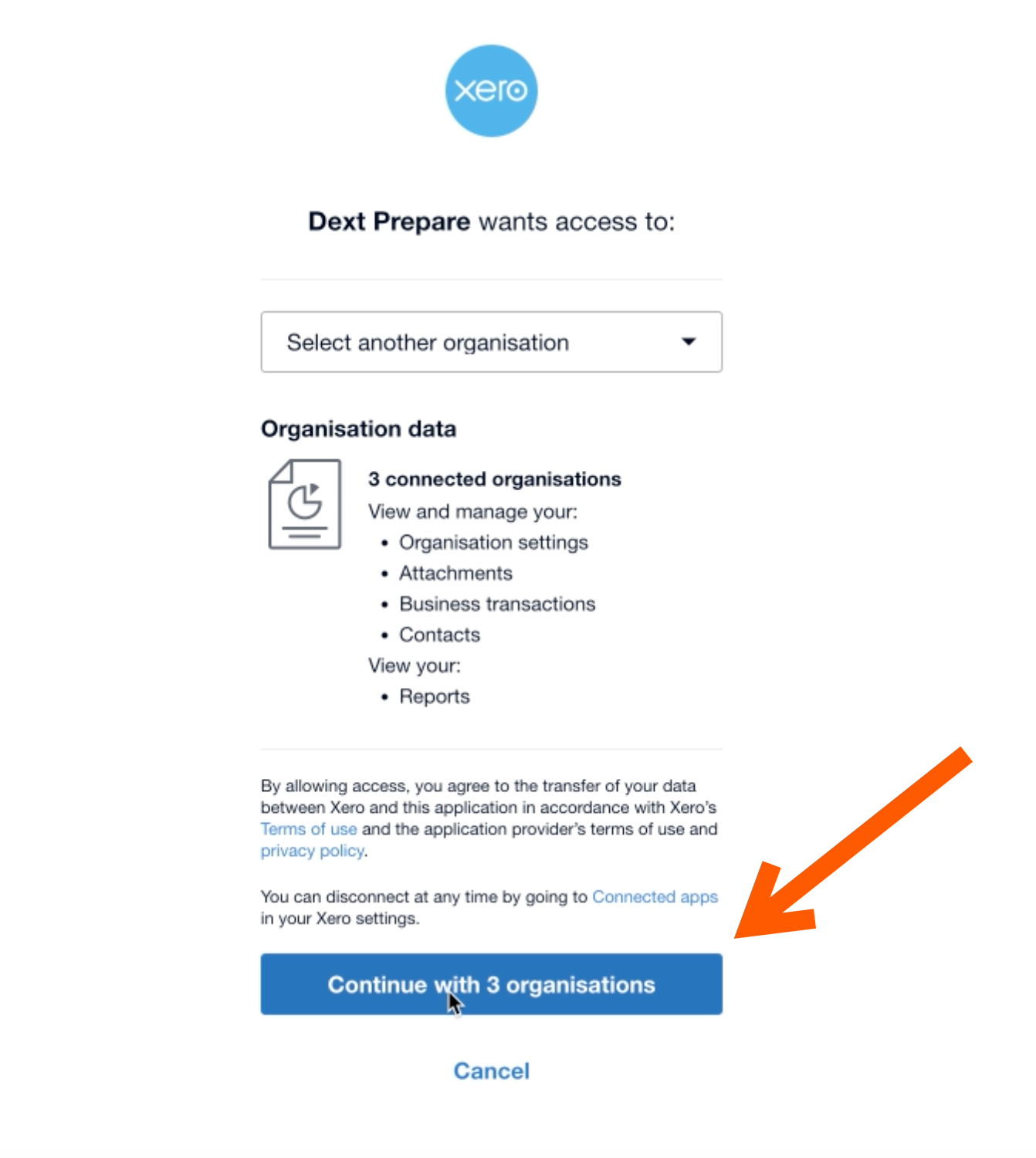
5. You will then be taken back to Dext Prepare. From there, choose an organisation to give Dext access to, and click Next.
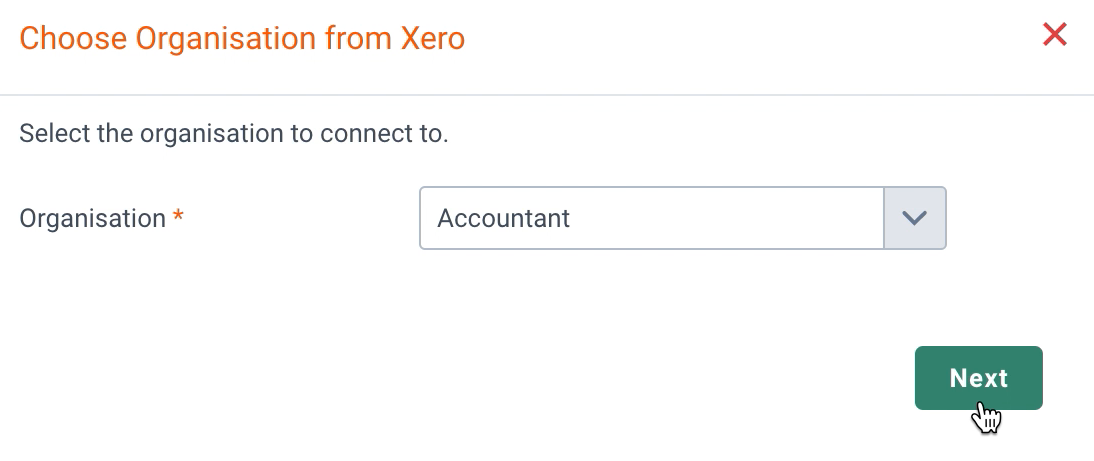
6. Finally, you will see a confirmation that your organisation is connected. Click Finish.
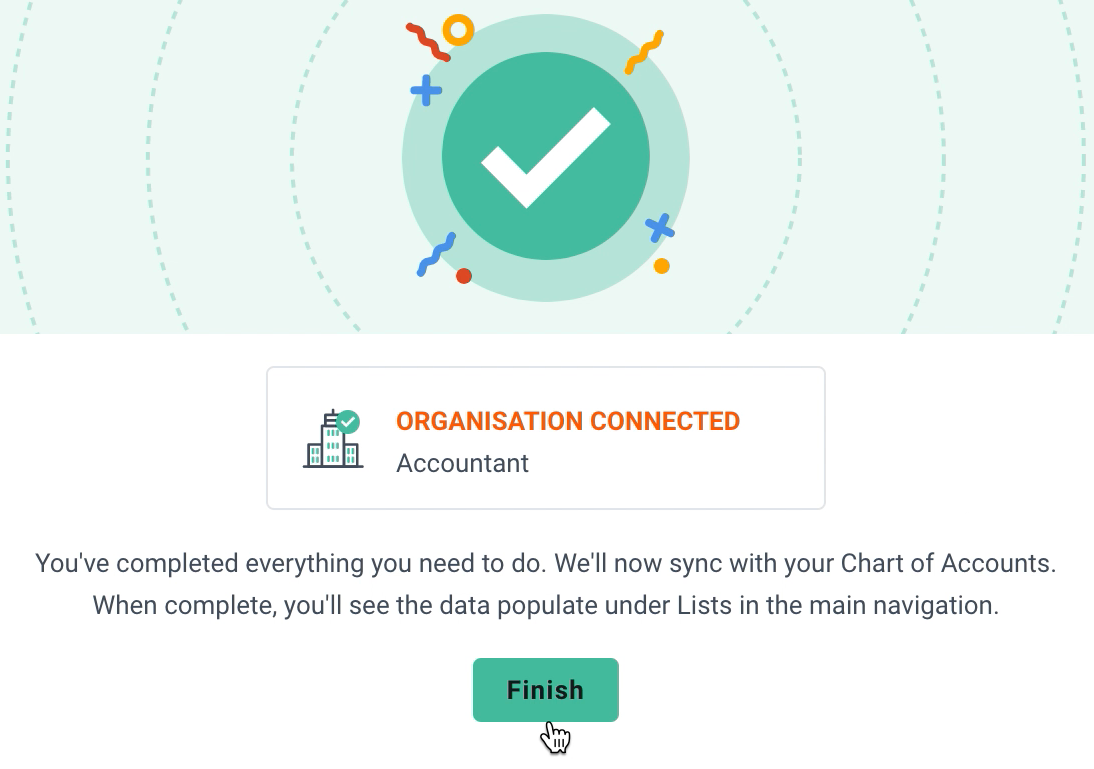
Note: If you’ve reconnected your integration due to a publishing error, you’ll need to try and publish your document once more, even with the error message still showing.
How to Refresh Lists
Refreshing your connection will only refresh the charts of accounts (all the lists pulled from the integration).
Important: No data will be lost when the connection is refreshed.
To refresh your Xero data:
1. Open the Xero organization in a separate tab or window of your browser.
2. Go to Connections in the sidebar, then Integrations.
3. Click the Manage Connection dropdown, then Refresh integration data.
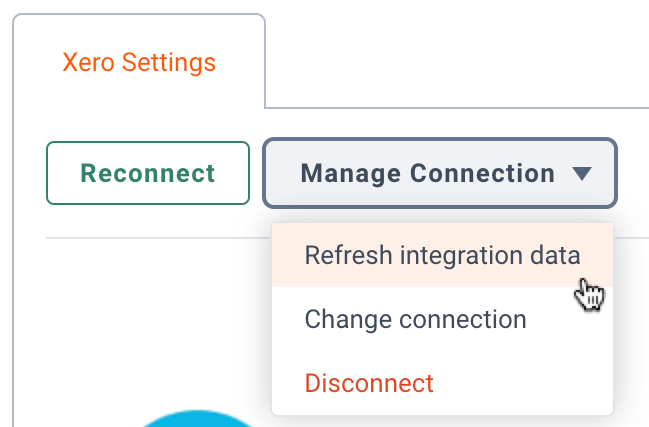
4. Finally, you will see a green banner confirming the refresh is in progress. The process should only take a couple minutes.
